Audiovox D2016 - DVD Player - 10.2 Instruction Manual
Browse online or download Instruction Manual for AV receivers Audiovox D2016 - DVD Player - 10.2. Audiovox D2016 - DVD Player - 10.2 Instruction manual User Manual
- Page / 60
- Table of contents
- TROUBLESHOOTING
- BOOKMARKS



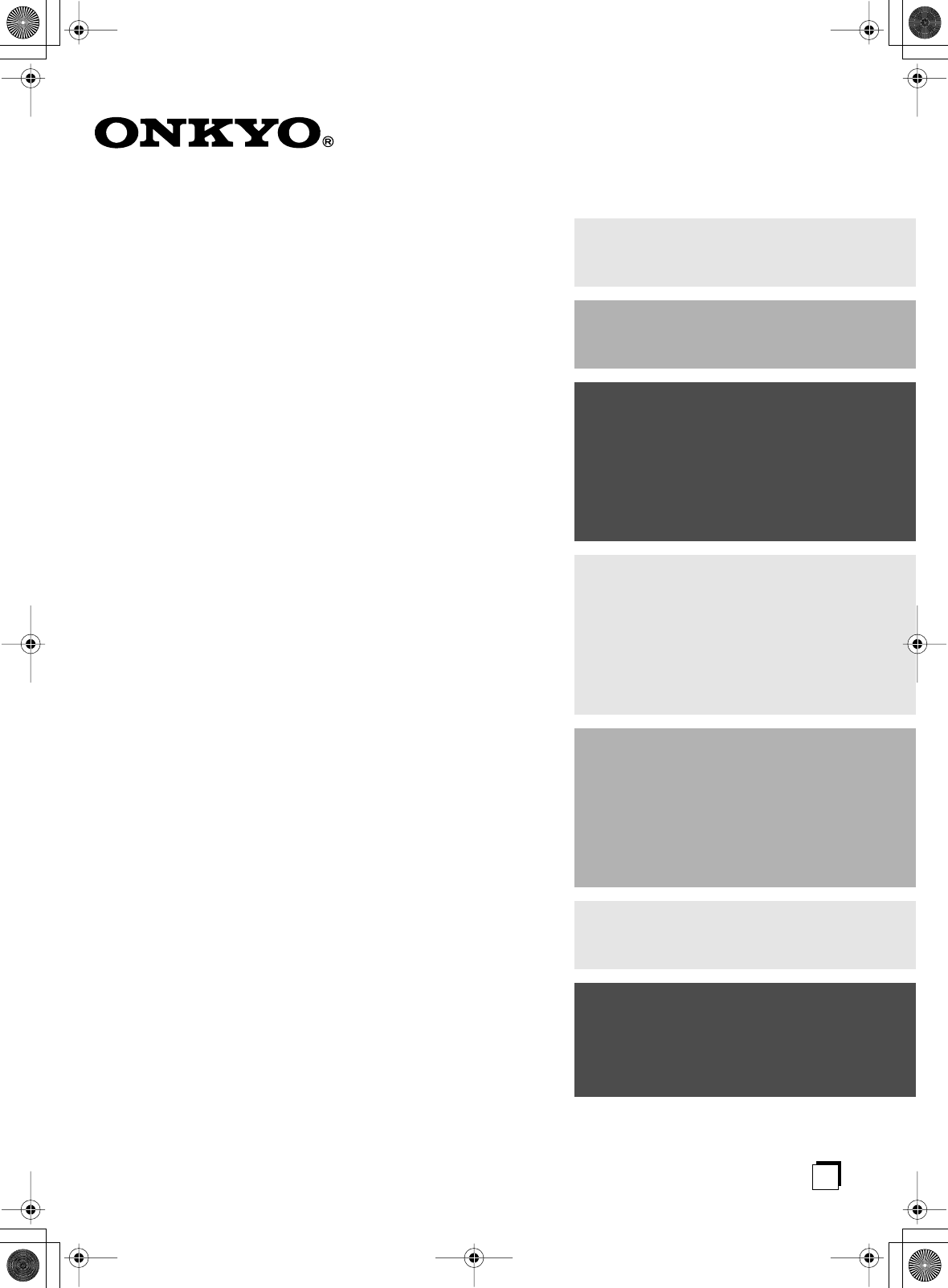
- TX-SR502 1
- TX-SR502E 1
- WARNING: 2
- CAUTION: 2
- Important Safety Instructions 2
- Precautions 3
- Supplied Accessories 4
- Features 5
- Table of Contents 5
- Front & Rear Panels 6
- Approx. 16 ft 9
- Remote Controller 10
- —Continued 11
- Tape Mode 15
- TV Control Buttons 15
- Connecting Your Speakers 16
- Connecting Antenna 18
- Before Making Any Connections 20
- AV Cables & Sockets 20
- Connection Guide 21
- Turning On 31
- First Time Setup 32
- Playing Your AV Components 34
- Using the Tuner 36
- Common Functions 38
- Using the Listening Modes 40
- Recording 45
- Advanced Function 46
- Advanced Setup 48
- Controlling Other Components 50
- Troubleshooting 56
- Specifications 59
- HOMEPAGE 60
Summary of Contents
EnAV ReceiverTX-SR502TX-SR502EInstruction ManualThank you for purchasing an Onkyo AV Receiver. Please read this manual thoroughly before making conne
10 Remote Controller Including the TX-SR502/TX-SR502E, the remote con-troller can be used to control up to 10 different compo-nents, including Onkyo
11 Remote Controller —Continued For detailed information, refer to the pages in parenthesis. A STANDBY button (31) This button is used to set the TX-
12 Remote Controller —Continued DVD mode is used to control an Onkyo DVD player con-nected to the TX-SR502/TX-SR502E via . To set the remote contro
13 Remote Controller —Continued N A-B button This button is used to set the A–B repeat playback function. O OPEN/CLOSE [ ] button This button is used
14 Remote Controller —Continued MD mode is used to control an Onkyo MiniDisc recorder connected to the TX-SR502/TX-SR502E via . CDR mode is used to
15 Remote Controller —Continued M FR & FF [ ]/[ ] buttons The FR [ ] button is used to start fast reverse. The FF [ ] button is used to start fas
16 Connecting Your Speakers You can use two sets of speakers with the TX-SR502/TX-SR502E: speaker set A and speaker set B. Speaker set A should be
17 Connecting Your Speakers —Continued Before you connect your speakers, read the following:• Disconnect the power cord from the wall outlet.• Read
18 Connecting Antenna This chapter explains how to connect the supplied indoor FM antenna and AM loop antenna and how to connect commercially availab
19 Connecting Antenna —Continued Connecting an Outdoor FM Antenna If you cannot achieve good reception with the supplied indoor FM antenna, try a com
2 Important Safety Instructions 1. Read these instructions.2. Keep these instructions.3. Heed all warnings.4. Follow all instructions.5. Do not use t
20 Connecting the TX-SR502/TX-SR502E • Read the manuals supplied with your AV components.• Don’t connect the power cord until you’ve completed and do
21 Connecting the TX-SR502/TX-SR502E —Continued Inputs Up to five AV components can be connected to the TX-SR502/TX-SR502E’s rear panel inputs, and
22 Connecting the TX-SR502/TX-SR502E —Continued Monitor Out Using Composite Video Use a composite video cable to connect the TX-SR502/TX-SR502E’s V
23 Connecting the TX-SR502/TX-SR502E —Continued Video Connections You only need to use one of the following video connec-tion methods. Using Compos
24 Connecting the TX-SR502/TX-SR502E —Continued DVD Multichannel Connection If your player supports multichannel audio formats such as DVD-Audio and
25 Connecting the TX-SR502/TX-SR502E —Continued Video Connections Use a component video cable to connect the TX-SR502/TX-SR502E’s COMPONENT VIDEO 1/2
26 Connecting the TX-SR502/TX-SR502E —Continued Video Connections You only need to use one of the following video connec-tion methods. Using Compos
27 Connecting the TX-SR502/TX-SR502E —Continued Using Analog Connections If your video component doesn’t have digital audio out-puts, or you want t
28 Connecting the TX-SR502/TX-SR502E —Continued Note: Initially, the CD input source is assigned to the COAX-IAL DIGITAL IN. If you connect your CD p
29 Connecting the TX-SR502/TX-SR502E —Continued Using a Coaxial or Optical Connection (playback only) • Use an optical digital audio cable to conne
3 Precautions 1. Recording Copyright —Unless it’s for personal use only, recording copyrighted material is illegal with-out the permission of the cop
30 Connecting the TX-SR502/TX-SR502E —Continued With (Remote Interactive) you can control your -compatible Onkyo CD player, DVD player, and so on w
31 Turning On Notes: (not for the American model) • The TX-SR502/TX-SR502E is shipped with the POWER switch in the ON position ( ). When the power co
32 First Time Setup —Continued This section explains how to specify which speakers are connected and their sizes.For speakers with a cone diameter la
33 First Time Setup —Continued • If the test tone is not produced by a speaker, or it’s produced by a speaker other than that shown on the display, y
34 Playing Your AV Components This chapter explains how to use the TX-SR502/TX-SR502E with your other AV components.CD+10 0CLEAR123456789V1 V2 V3DVD
35 Playing Your AV Components —Continued You can display various information about the current input source as follows.The following information can
36 Using the Tuner With the built-in tuner you can enjoy AM and FM radio stations. You can store your favorite stations as presets for quick selectio
37 Using the Tuner —Continued You can store up to 30 of your favorite radio stations as presets. When the input source is AM or FM:When tuned to an R
38 Common Functions This chapter explains functions that can be used with any input source.Before performing any of the procedures in this chapter, p
39 Common Functions —Continued With this function you can temporarily mute the output of the TX-SR502/TX-SR502E. To unmute the TX-SR502/TX-SR502E, p
4 Precautions —Continued For U.S. models Note to CATV system installer: This reminder is provided to call the CATV system installer's attention
40 Using the Listening Modes With its built-in surround-sound decoders and DSP pro-grams, the TX-SR502/TX-SR502E can transform your home listening ro
41 Using the Listening Modes —Continued See “About the Listening Modes” on page 42 for detailed information about the listening modes. Selecting on t
42 Using the Listening Modes —Continued Basic Modes Pure Audio (not North America) This mode turns off the display, turns off the video cir-cuitry,
43 Using the Listening Modes —Continued DTS-ES DTS-ES supports up to 6.1 channels. The TX-SR502/TX-SR502E supports both DTS-ES Discrete and DTS-ES
44 Using the Listening Modes —Continued If the Surr Back setting is set to anything other than None in the Speaker Configuration (page 32), and if the
45 Recording This chapter explains how to record the selected input source to an AV component with recording capability, and how to record audio and
46 Advanced Function These functions only work with speaker set A.Audio Adjust provides various functions for adjusting the sound.The Audio Adjust fu
47 Advanced Function —Continued 0 to 5 : Adjustable range.When set to 5, nothing is subtracted from the left and right channels. When set to 0, the l
48 Advanced Setup To get the best bass performance from your speaker sys-tem, you need to set the crossover frequency according to the size and frequ
49 Advanced Setup —Continued Notes: • The Center and Subwoofer distances can be set up to 5 ft. (1.5 m) more or less than the Front distance. For exa
5 Features Amp • 6-channel amplifier• 75 watts per channel min. RMS at 8 Ω , 2 channels driven from 20 Hz to 20 kHz with no more than 0.08% total har
50 Controlling Other Components You can use the TX-SR502/TX-SR502E’s remote con-troller (RC-567M/RC-569M) to control your other AV components, includ
51 Controlling Other Components —Continued Remote Control Codes When two or more codes are given, try each one in turn, and choose the one that works
52 Controlling Other Components —Continued SAT (satellite receiver) Manufacturer Control code Tr istar 4016 Unisat 4013Universum 4021, 4024Vor tec 40
53 Controlling Other Components —Continued VCR Manufacturer Control code RCA2001, 2002, 2003, 2008, 2010, 2013, 2021, 2023, 2025, 2026, 2027Realistic
54 Controlling Other Components —Continued TV Manufacturer Control code Loewe 1014, 1040, 1055Luxman 1004, 1006LXI1001, 1006, 1010, 1014, 1016, 1017,
55 Controlling Other Components —Continued 1. Use the mode buttons to select the appropriate remote controller mode.2. Point the remote controller at
56 Troubleshooting Symptom Possible cause RemedyPowerThe TX-SR502/TX-SR502E shuts down immediately after being turned on? The amp protection system h
57 Troubleshooting —Continued Symptom Possible cause RemedyAudioThe surround back speak-ers produce no sound? The level of the surround back speaker
58 Troubleshooting —Continued Symptom Possible cause RemedyTunerReception is noisy, inter-mittent, and the FM STE-REO indicator flashes? You’re too fa
59 Specifications Amplifier Section Video Section Tuner Section FM AM General Video Inputs Video Outputs Audio Inputs Audio Outputs Specifi
6 Front & Rear Panels Front Panel For detailed information, refer to the pages in parenthesis. A POWER switch (31) The American model doesn’t hav
60 SN 29343629Sales & Product Planning Div. : 2-1, Nisshin-cho, Neyagawa-shi, OSAKA 572-8540, JAPANTel: 072-831-8023 Fax: 072-831-8124ONKYO U.S
7 Front & Rear Panels —Continued K Remote control sensor (9) This sensor receives control signals from the remote controller. L Arrow buttons The
8 Front & Rear Panels —Continued Rear Panel For detailed information, refer to the pages in parenthesis. A COMPONENT VIDEO (20–23, 25, 26) A DVD
9 Before Using the TX-SR502/TX-SR502E The Worldwide model has a voltage selector for compat-ibility with power systems around the world. Before you p


 (62 pages)
(62 pages)







Comments to this Manuals