Audiovox Duo Installation Guide
Browse online or download Installation Guide for Car media receivers Audiovox Duo. Audiovox Duo Installation guide User Manual
- Page / 40
- Table of contents
- TROUBLESHOOTING
- BOOKMARKS



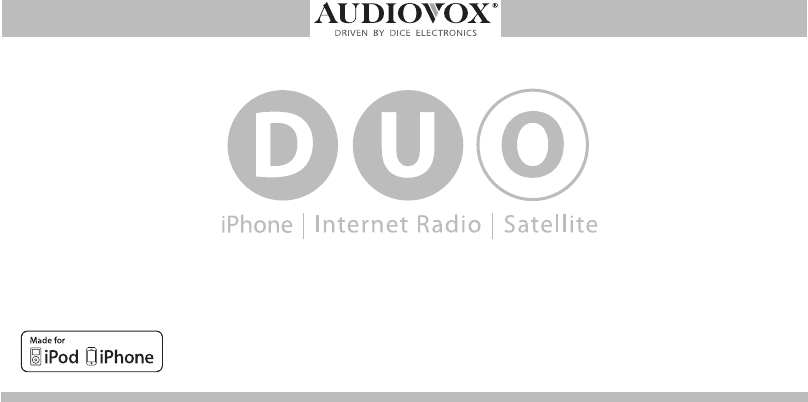
- Table of Contents 3
- Warning and safety! 4
- Product registration 5
- Silverline DUO kit contents 6
- DIP switches overview 7
- Connection diagram 11
- Installation 14
- Playlist 17
- Basic operation 19
- CDC 1 Song * Artist *Album 20
- Everything Is 21
- (within the 23
- 5 seconds 24
- Press DIAL to store station 24
- Press DIAL 24
- Press DISC button 1-6 within 24
- Terminate (kill) the App 28
- Internet Radio App Settings 28
- Problem Solution 32
- Troubleshooting 32
- Silverline DUO 35
- 12 MONTH LIMITED WARRANTY 36
- Installation notes: 37
- OMA-DUO-100-BMW-012012 40
Summary of Contents
for selected BMW/Mini Cooper vehiclesInstallation Guide/User manualOMA-DUO-100-BMW-012012_rev012312.indd 1 1/23/2012 9:00:11 PM
10Attention installer! Please read the following!Audiovox strongly recommends that the unit be installed in an easily accessible place!DO NOT PLACE IT
11Connection diagram*Do not connect the iPod dock cable under any circumstance to the SIRIUS module connector! Improper connection can cause permanent
12Connection diagram for DSP optionconnect tomoduleconnect to car3-pin connectorconnect to 12V+switched powerand groundBMW Interface Harness (12ft.)RC
13Factory pre-wired CD changer cable locations DSP Amp3-pin/6-pin (or coax) connector location5-Series, 7-Series and X5 Z4X33-Series and Z3MiniOMA-DUO
14InstallationNote: Installation should only be performed by a qualied professional. Beware of sharp edges to avoid injury and exercise caution when
154. Connect both 3-pin and 6-pin cables to the BMW Interface Harness.ATTENTION! There are two 3-pin connectors presented in the vehicle. During inst
165. Route the interface cable to the front of the vehicle. Fold down rear seats (if applicable) and route the extension cable through the rear seat
17By default, the interface creates a Playlist having a name that is the same as the name of the iPod. This Playlist is the very rst on the list of P
18Radio control LimitediPod controlFor iPod touch and iPhone, when the screen is not active (as shown on the left), the iPod/iPhone is locked (Press t
19Basic operationAccessing the DUO as the audio source:Much like the radio’s AM/FM tuner, satellite radio or CD audio sources, the Silverline DUO is i
2Copyrights and TrademarksCopyright 2012 Audiovox Electronics CorporationThe Audiovox and Audiovox Driven by DICE Electronics logos are trademarks of
20123456--SC MODEAM FMm+ CDC 1 Song * Artist *AlbumRND TPPress the MODE button to access the DUO as the audio sourceSelected so
21INFOFM AMMODETONE SELECTMENU01/02/2008 Turn the jog dial to change tracks. Note that a 5 second timeout is engaged once any of the alternate displ
22Illustration showing Mini Navigation radioOn Mini navigation radios, the RND button is used to toggle be-tween Menu and Text modes.Text Mode (RND en
23DISC 1DISC 2DISC 3DISC 4SONG MODE -PLAYLIST MODE -ARTIST MODE* -(within the selected Playlist)ALBUM MODE* -(Artist in the selected Playlist)within t
24Controlling the DUO SIRIUS sourceThe Silverline DUO integration kit features SIRIUS connectivity. Use the TRACK buttons or jog DIAL to browse betwee
25This kit includes support for internet radio streaming apps available on the iTunes® Store. Thousands of stations can be streamed through data conne
26NOTE: The following features may not be supported by all apps. For demonstration purposes the following examples will show the features for the Livi
27If your listening experience is interrupted by a call, under most conditions, the app will resume playback at the end of the call. Music playback ap
28If you need to terminate (kill) the app please follow the steps below:1. Double-tap on the home button of the iPhone to bring up the list of running
29The DUO AUX cable (A-ACC-106-AUX) can be used to connect an auxiliary device, such as an MP3 player, DVD player or other audio source.The auxiliary
3Warning and safetyProduct registrationSilverline DUO kit contents DIP switch overviewDIP switch settings for BMW/MiniSupported iPod modelsNote to Ins
30iPod: Shufe SONG (within a PLAYLIST) / Shufe ALBUM / Shufe offToggle the audio sources between iPod and SIRIUS/AUX iPod: Skip to the next ALBUMiP
31*Next/Previous ARTIST function is currently not supported.Optional Remote Kit: Functions for SIRIUSPrevious ChannelNext ChannelRecall preset SIRIUS
32Problem SolutionRadio/NAV display only shows DISC and track number and there is no iPod control.Make sure DIP switch settings are correctly set for
33Ensure the cable connecting SIRIUS tuner is securely connected to the correct receptacle.Sirius tuner can’t be selected.Problem SolutionThe iPod ha
34Problem SolutionWhen the Silverline DUO is playing iPod music in UNLOCKED mode, browsing mode information isn’t available so the “iPod UNLOCKED” not
35Updating Firmware (Mac OS illustrated)Connect module via mini USBDevice specications and update selection License Agreement (click Agree to proceed
36AUDIOVOX ELECTRONICS CORP. (the Company) warrants to the original retail purchaser of this product that should this product or anypart thereof, unde
37Installation notes:OMA-DUO-100-BMW-012012_rev012312.indd 37 1/23/2012 9:00:17 PM
38OMA-DUO-100-BMW-012012_rev012312.indd 38 1/23/2012 9:00:17 PM
39OMA-DUO-100-BMW-012012_rev012312.indd 39 1/23/2012 9:00:17 PM
4Please read these instructions carefully before proceeding. Failure to follow instructions may result in improper operation or injury. Neither Audiov
BMW/Mini Cooper compatible integrationfor iPod/iPhone, Internet Radio, SIRIUS and AUX.www.audiovoxproducts.comOMA-DUO-100-BMW-012012OMA-DUO-100-BMW-01
5Thank you for purchasing this integration kit. Please review this booklet before operating the unit. This interface was designed and manufactured to
6Silverline DUO kit contentsOptional accessories (sold separately):Silverline DUO moduleIR Receiver & Remote controllerAUX connectoruser manualBMW
7DIP switches overviewThe conguration switches located on the Silverline DUO module are used to set various operation modes of the interface. Incorre
8The following DIP switch settings are used to congure the Silverline DUO module to interface with the various vehicle radios. Before installation, s
9Supported iPod models and rmware version requirementsModel Model1G nano 160 GB classiciPod 5G 5G nano2G nano 3G touchiPod classic iPhone 43G nano4G
More documents for Car media receivers Audiovox Duo

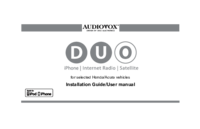
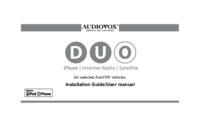
 (48 pages)
(48 pages)
 (35 pages)
(35 pages)







Comments to this Manuals