Audiovox Prestige 128-4243B User's Guide
Browse online or download User's Guide for CRT TVs Audiovox Prestige 128-4243B. Audiovox Prestige 128-4243B User`s guide User Manual
- Page / 64
- Table of contents
- TROUBLESHOOTING
- BOOKMARKS



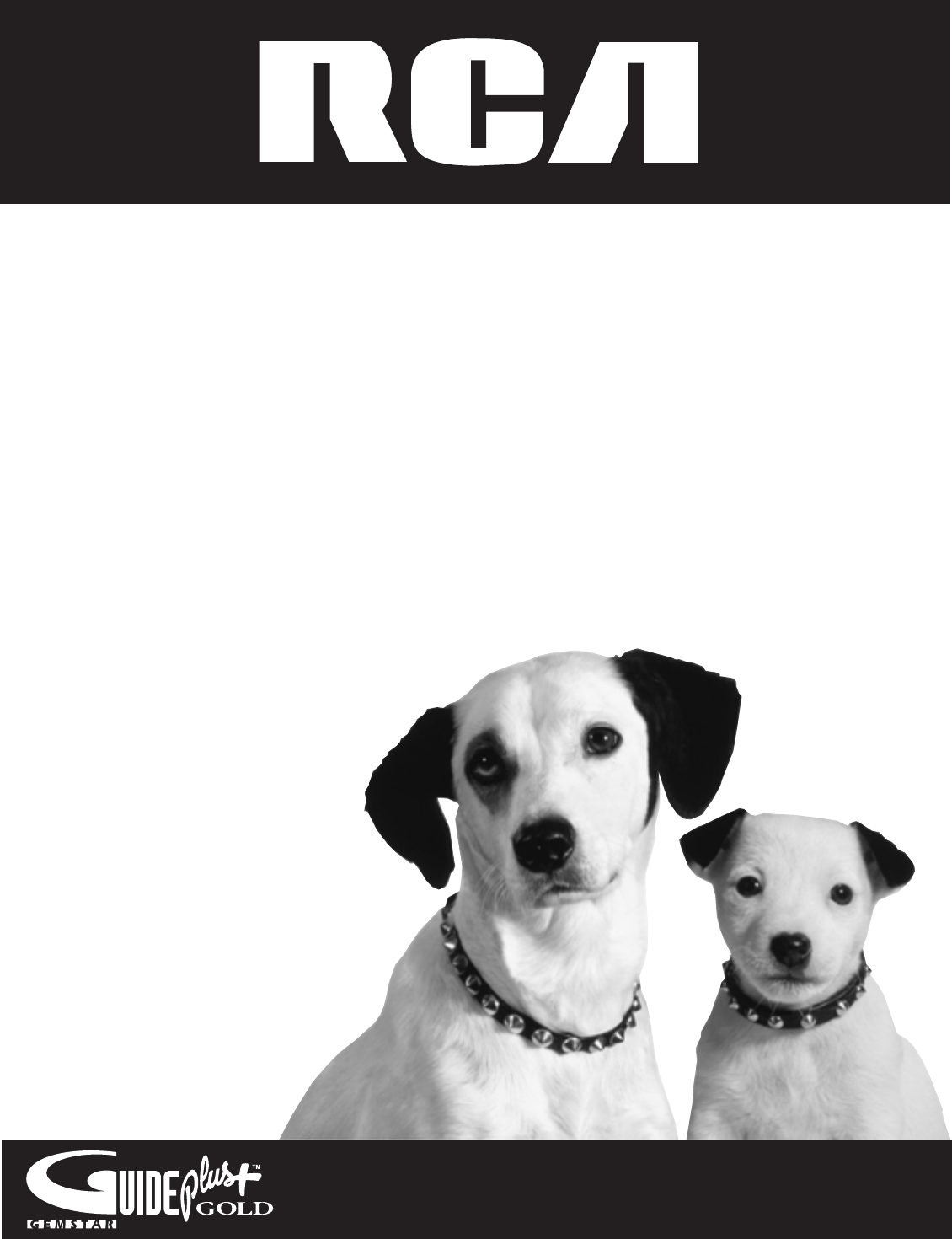
- Television 1
- User’s Guide 1
- Important Information 2
- Introduction 3
- Key Features Overview 3
- Table of Contents 5
- Choose Your Connection 9
- 8 Chapter 1 10
- Go to page 14 10
- Chapter 1 9 11
- 10 Chapter 1 12
- Connections & Setup 13
- TV + VCR + DVD Player 13
- Using the VPORT Jack 14
- Jacks on the Back of the TV 15
- Chapter 1 15 17
- What to Expect 22
- Next Steps 22
- Using the Remote Control 23
- Other Components 26
- Programmed It 27
- Remote Codes 27
- Using the TV’s Features 29
- About the GUIDE Plus+ System 30
- The GUIDE Plus+ System Menus 31
- Grid Guide 31
- Advertisement or a Program 37
- Promotions 37
- 36 Chapter 3 38
- How to Use PIP 38
- Chapter 3 37 39
- Why You Should Use the Auto 40
- Tuning Feature 40
- How V-Chip Works 42
- Using the TV’s 49
- Menu System 49
- 48 Chapter 4 50
- Exiting a menu 50
- Chapter 4 49 51
- 50 Chapter 4 52
- Closed-Caption Modes 53
- 52 Chapter 4 54
- Other Information 55
- Troubleshooting 56
- Care and Cleaning 58
- The Front of Your TV 59
- Limited Warranty 59
Summary of Contents
TelevisionUser’s GuideChanging Entertainment. Again.Please read this manual beforeoperating this product for thefirst time.TOCOM 15893060Models: F27TF
8 Chapter 1Connections & SetupVPORTTV (back panel)PRPBR-AUDIO-LVIDEOYCABLE/ANTENNAS-VIDEOG-LINKRLINPUT2R-AUDIO-LVIDEOINPUT1AUDIOOUTIN FROM ANTOUT
Chapter 1 9Connections & SetupNotes: The GUIDE Plus+ system’s One-Touch VCR Recording feature is not available with this connection. Ifyou want to
10 Chapter 1Connections & SetupINPUT2TV (back panel)PRPBR-AUDIO-LVIDEOYS-VIDEOG-LINKRLR-AUDIO-LVIDEOINPUT1AUDIOOUTCABLE/ANTENNADVD S-VIDEOLRVIDEO
Chapter 1 11Connections & SetupTV + VCR + DVD Player1. Connect your TV to your DVD playerA. Connect the audio cables (white and red) to the INPUT2
12 Chapter 1Connections & SetupLR OUTPbPrYVPORTTV (back panel)DVDXboxPRPBR-AUDIO-LVIDEOYCABLE/ANTENNAS-VIDEOG-LINKRLFrom Cable,Cable Box,or Antenn
Chapter 1 13Connections & SetupJacks on the Back of the TVThis section describes each of the jacks on the back of the TV. When connecting A/V cabl
14 Chapter 1Connections & SetupVCR03CHANNELCABLE BOXTipIf you don’t have both acable box and a VCRconnected to your TV, justcoil the cable of the
Chapter 1 15Connections & SetupUse the arrow buttons and the OKbutton to move through the menusystem.OKPlug in the TVPlug the end of the power cor
16 Chapter 1Connections & SetupSETUPSelect the language to be used in these menus.1 English2 Español3 FrançaisSETUPWould you like the TV to search
Chapter 1 17Connections & SetupTipIf you’re not sure which channel is thecable box’s output channel, consult thebook that came with your cable box
This symbol indicates"dangerous voltage" insidethe product that presents arisk of electric shock orpersonal injury.VCR Plus+, C3, PlusCode,
18 Chapter 1Connections & Setup3. Highlight the channel to which you have to tune your TV in order to seecable programming, and press OK (a screen
Chapter 1 19Connections & SetupStep 3: Configuring for a VCR1. If your TV is connected to a VCR, press OK (a screen appears remindingyou to connec
20 Chapter 1Connections & SetupTipLeave your cable box turned ON todownload program information.Leave your VCR turned OFF to recordprograms.Note:
Using the Remote ControlChapter Overview:• The Buttons on the Remote Control• Programming the Remote to Operate Other Components• How To Use the Remot
22 Chapter 2Using the Remote ControlSTOP PAUSETVON OFFAUXDVDPIPSWAPREC•VCR+RESETCH CTRLPLAY FORWARDREVERSESOUNDGO BACKCH+CH-VOLVOLSKIPMUTEINFOMENUCLE
Chapter 2 23Using the Remote ControlTipTo turn off all the RCA,GE, and Proscancomponents that areconnected to the TV,press ON•OFF twicewithin two seco
24 Chapter 2Using the Remote ControlYou’ll use these buttons when youprogram the remote to operate anothercomponent.The remote may not operate all mod
Chapter 2 25Using the Remote ControlTipThe buttons mightoperate differently forother components,especially when you’reusing anothercomponent’s menusys
26 Chapter 2Using the Remote ControlVCR CodesProgrammable for VCR, VPORT and AUXbuttons.Admiral ...
Using the TV’s FeaturesChapter Overview:• About the GUIDE Plus+ System• The Channel Banner• PIP (Picture-In-Picture)• Auto Tuning• Parental Controls a
Introduction1Key Features OverviewYour TV is equipped with features that will add to your TV viewing experience. The followinginformation summarizes a
Using the TV’s Features28 Chapter 3About the GUIDE Plus+ SystemThe GUIDE Plus+ system is an interactive on-screen program guide that lists TVschedules
Using the TV’s FeaturesChapter 3 29Press GUIDE on the remote control to seethe GUIDE Plus+ system. To remove theprogram guide from the screen, pressOK
Using the TV’s Features30 Chapter 3Grid Guide Action ButtonsAction buttons will change according to where you are in the GUIDE Plus+system. Be sure to
Using the TV’s FeaturesChapter 3 31Sort menuselectionCategoriesSortThe Sort menu lets you browse programs by category. The channel to whichyou are cur
Using the TV’s Features32 Chapter 3News menuselectionSchedule menuselectionNewsThe News menu lets you browse current news stories by headline.1. If th
Using the TV’s FeaturesChapter 3 33To remove or change the frequency (daily, once, or weekly) of a scheduledevent, access the Schedule menu from the M
Using the TV’s Features34 Chapter 3Channels menuselectionChannels menuaction buttonsChannelsYou can customize the channel listing by enabling or disab
Using the TV’s FeaturesChapter 3 35How to Get More Information About anAdvertisement or a ProgramTo find out more information about a program, adverti
Using the TV’s Features36 Chapter 3Channel BannerThere are several indicators that might appear when you press the TV or INFObuttons on the remote. Th
Using the TV’s FeaturesChapter 3 37The buttons on the remote control thatoperate the PIP feature include: the fourarrow buttons, CH CTRL, PIP, and SWA
2Introduction- - Content - -V-CHIP TV RATING LIMITRating StatusTV-14 ViewDLSVFVV V VV^RATING STATUSTV-MA ViewTV-14 ViewTV-PG ViewTV-G ViewTV-Y7 ViewTV
Using the TV’s Features38 Chapter 3TV MAIN MENU1 Audio2 Picture Quality3 Screen4 Channel5 Time6 Parental Controls7 GUIDE Plus+ Menu8 Setup0 ExitTVAUXD
Using the TV’s FeaturesChapter 3 39The choices and a brief explanation follow:Not connected Choose this if you don’t have this particular componentco
Using the TV’s Features40 Chapter 3Parental Controls and V-ChipThe Parental Controls menu allows you to program your TV so that childrencannot see cer
Using the TV’s FeaturesChapter 3 41TV MAIN MENU1 Audio2 Picture Quality3 Screen4 Channel5 Time6 Parental Controls7 GUIDE Plus+ Menu8 Setup0 ExitV-Chip
Using the TV’s Features42 Chapter 3- - Content - -V-CHIP TV RATING LIMITRating StatusTV-MA VIEW^DLSVFVVVVRATING STATUSTV-MAViewTV-14ViewTV-PGViewTV-GV
Using the TV’s FeaturesChapter 3 434. Press the right arrow button to move the yellow highlight to theStatus field.5. Press the up or down arrow butto
Using the TV’s Features44 Chapter 3PARENTAL CONTROLS1 V-Chip TV Rating Limit2 V-Chip Movie Rating Limit3 V-Chip Unrated Program Block4 Channel Block5
Using the TV’s FeaturesChapter 3 45Blocking Movie RatingsIf you only want your child to watch movies that have a PG rating and lower(in other words, m
Using the TV’s Features46 Chapter 3Channel Block Selecting this option lets you decide what channels can be viewed.View Makes the selected channel vie
Using the TV’sMenu SystemChapter Overview:• How to Use Your TV’s Menu System• Audio Menu• Picture Quality Menu• Screen Menu• Using Closed Captioning•
3Table of ContentsIntroductionKey Features Overview ...
48 Chapter 4Using the TV’s Menu SystemTipFeel free to explore the menu system. If you’re everunsure where you are in the menu system, or you’rejust pl
Chapter 4 49Using the TV’s Menu SystemSound Logic™ Stereo Reduces the annoying blasts in volume during commercial breaks,and also amplifies softer sou
50 Chapter 4Using the TV’s Menu SystemTV MAIN MENU1 Audio2 Picture Quality3 Screen4 Channel5 Time6 Parental Control7 GUIDE Plus+ Menu8 Setup0 ExitSCRE
Chapter 4 51Using the TV’s Menu SystemUsing Closed CaptioningMany programs are encoded with closed-captioning information, which lets you display thea
52 Chapter 4Using the TV’s Menu SystemTV MAIN MENU1 Audio2 Picture Quality3 Screen4 Channel5 Time6 Parental Controls7 GUIDE Plus+ Menu8 Setup0 ExitCHA
Other InformationChapter Overview:• Troubleshooting• Care and Cleaning• The Front of Your TV• Limited Warranty• Accessory Order Form• Index53Chapter 5
Other Information54 Chapter 5TroubleshootingMost problems you encounter with your TV you can correct by consulting the Troubleshooting list that follo
Chapter 5 55Other InformationTroubleshooting• The channel might be empty — change channels.• If you’re watching your VCR and it’s connected with coax
Other Information56 Chapter 5• Maybe remote is not in TV Mode. Press the TV button so remote will control TV.• Maybe batteries in remote are weak, dea
Chapter 5 57Other InformationThe Front of Your TVFront PanelIf you can’t find your remote control you can use the buttons on your TV to operate many
Table of Contents4Chapter 3: Using the TV’s FeaturesAbout the GUIDE Plus+ System ...
Other Information58 Chapter 5How you get service:• For 20” screen size: Take your RCA television to any Authorized RCA Television Service Center and p
Chapter 5 59Other Information$PricePart No.DescriptionQty$$Prices are subject to change without notice.Total Merchandise ...
Other Information60 Chapter 5To OrderTo place your order by phone, have your Visa,MasterCard or Discover Card ready and call the toll-freenumber liste
Chapter 5 61IndexAAccessories 59Advanced connections 9, 11Age-Based Ratings 41ANTENNA button 22Arrow buttons 22Audiocode list 26Menu 48Out jack
EXPORTER:Thomson multimedia Inc.10330 North Meridian StreetIndianapolis, IN 46290Please do not send any products to the Indianapolis address listed in
Connections & SetupChapter Overview:• Things to Consider Before You Connect• Choose Your Connection• Connections• Using the VPORT Jack• Jacks on t
6 Chapter 1Connections & SetupThings to Consider Before You ConnectProtect Against Power Surges• Connect all components before you plug any of the
Chapter 1 7Connections & SetupG-LINK cableTVVCRComponents Connection Cables Go to...Title NeededCoaxialAudio/videoG-LINK cableTV + VCRpage 8Audio/








Comments to this Manuals