Audiovox DPF808 - Digital Photo Frame Owner's Manual
Browse online or download Owner's Manual for Digital photo frames Audiovox DPF808 - Digital Photo Frame. Audiovox DPF808 - Digital Photo Frame Owner`s manual User Manual
- Page / 15
- Table of contents
- BOOKMARKS
Summary of Contents
Digital Multimedia PlayerOWNER’S MANUALDPF808
10 4. Click the OK button. A window similar to the one below willappear on your computer screen.
115. The DPF808 will show up as removable drives. The letters ofthe drives may be different on your computer, depending on howmany drives already exi
12M. Setting1) With the Main Menu icons displayed, Use the RIGHT or LEFTbutton to highlight the SETTING icon, then press PLAY/PAUSE/MODE to select.2)
13N. SpecificationsFunctions: JPEG( Does not support progressive JPEG),MP3, Calendar and ClockPanel size: 8 inchPower source: DC 9VPower consumption:
14O.Troubleshooting ProblemSolutionYour digital picture framewon’t turn onThe adapter is not securely connectedto your picture frame or the po
15 128-8381© 2008 Audiovox Electronics Corporation U.S.A. : AUDIOVOX ELECTRONICS CORPORATION, 150 MARCUS BLVD, HAUPPAUGE, NEW YORK 11788 ! 1-800-
2A. IntroductionThank you for selecting the Digital Multimedia Player. The main fea-tures include an 8" Screen (4:3 Aspect Ratio) Liquid Crystal
3C. Contents 1. 1 x DPF808 Digital Picture Frame2. 1 x Remote Control w/Battery (CR2025)3. 1 x AC to DC Adapter4. 1 x Instruction Manual5. 3 x Snap
4Top Side1) POWER LED: Lights red when power is on.2) POWER: Press to turn the frame on or off.3) PLAY/PAUSE/MODE: Press to confirm a selection, paus
5F. Remote Control Controls and IndicatorsPress to select SD/MS/MMC/XD/CF or USBmemory device.Press to return to the Previous menu.When a photo is dis
6G. Selecting Cards and Viewing Photos1. Press the POWER button at the top of the frame. The frame turnson (power LED lights red).2. Insert a card int
7H.Copying and Deleting PhotosCopying Photos to Your FramePlease refer to step “G” first. If you want to copy the photo, selectthe photo in Pause mod
8I. Audio Function1) With the Main Menu icons displayed, use the LEFT or RIGHTbutton to highlight the AUDIO icon. Then press PLAY/PAUSE/MODE to displa
9K. Clock FunctionWith the Main Menu icons displayed, use the LEFT/RIGHT buttonto highlight the CLOCK icon and press the PLAY/PAUSE/MODEbutton. To mak

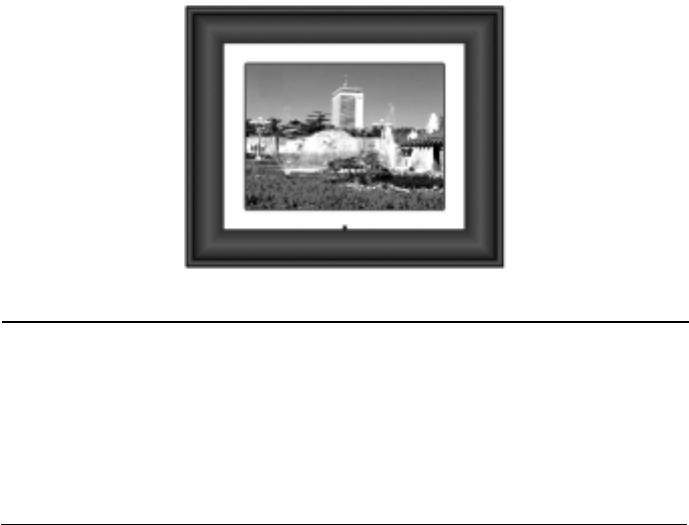
 (16 pages)
(16 pages)







Comments to this Manuals