Audiovox AFX-1000 User Manual
Browse online or download User Manual for Fax machines Audiovox AFX-1000. Audiovox AFX-1000 User's Manual
- Page / 38
- Table of contents
- TROUBLESHOOTING
- BOOKMARKS
- Fax, Phone 1
- DOC Information 5
- CAUTION: 5
- Contents of Shipping Box 6
- HOW TO USE THIS GUIDE 7
- FACSIMILE COMPATIBILITY 7
- Controls and Indicators 9
- LOADING PAPER 12
- Auto Dialing 17
- Your machine 18
- "0" 23
- MAINTENANCE 33
- TROUBLESHOOTING 35
- Possible Cause 36
- INDICATOR 36
- AND SOUND 36
- SUPPLIES 37
Summary of Contents
Fax, Phone & CopierAUDIOVOXAFX-1000Operation Manual a
Control Panel4.FAXSelect FAX for Auto FAX/TEL Switching Mode or for Testing the Machine. (See pages 14,33.)PHONESelect PHONE if you want to receive do
Controls and IndicatorsREAR VIEWrREGISTRATIONAND RINGEREQUIVALENCENUMBERS (REN)(BOTTOM)SERIP PLATE(BmM)POWER CORD CONNECTOR- POWER SWITCH (ON/OFF Swit
LOADING PAPER1. Press the Paper Cover Release and lift the Paper Cover.2. Remove the empty paper roll core, if in the machine.‘3. Lay the new roll of
PREPARING AND WADING AN ORIGINALPreparing an OriginalJust as the appearance and readability of office copies is affected by the quality of the origina
SENDING A FAX1. Make sure the power is ON. If IN USE LED is on, the power is ON. If not turn ON the POWERSWITCH.2. Place the document FACE DOWN and sl
Manual Phone ModeRECEIVING A FAXUse this mode if you want to receive document(s) after you have a voice conversation, or if youplan to use your unit a
TELEPHONE COMMUNICATIONSYou can use the built-in handset on your facsimile as a standard telephone. Use it as you woulduse any other telephone. To pla
SETTING AUTO DIALAssigning Telephone Location NumbersThis section describes how to assign telephone numbers for Auto Dial.The machine can store a maxi
COPYING A DOCUMENT1. Make sure the unit is ON. If not, turn ON the Power Switch.Note: The Document Feeder can accept only one page at a time.2. Place
POLLING RECEIVEThis feature lets you call an unattended machine and request a document that has been loaded andis ready to be sent.Note: 1. If the rem
TABLE OF CONTENTSCONTENTS PAGEFCC/DOC SERVICEFCC Information33Label Identification 3Type of Service 3Telephone Company Procedure 3If a Problem Arises
FUNCTION MODE.This mode is used to set the functions listed below:l FEATURE SET-UP. REPORTSl TESTING THE MACHINEif you want to enter a Function Mode f
TSI/CSI ID Number Entry (Transmission Station ID/Called Station ID)The TSI/CSI feature lets you enter your telephone number into the machine. Your mac
Sender ID Message EntryThe Sender ID Message feature lets you enter a message, such as your company name, that willprint across the top of every page
Sender ID Message Set-press START 6 times-press STOP-press START twice-press STOP-press START 5 times-press STOP-press START 6 times-press STOP-press
USER OPTIONS ENTRYThis section describes the procedure for selecting the various optional machine features. These optionalfeatures are usually selecte
To Set Options:“Phone” positionI“Normal” positionPress and hold down the START key until your unit beeps.IStart Key:-y .Set Slide Switches to PHONE po
2 TERM ID . . . . . . . . . . . . . . . . . . . . . . . . . . . . . . . . . . . ..~...YESINO?Press the START key if you want y
7. AUTO PRINT REPORTS . . . . . . . . . . . . . . . . . . . . . . . . . . . . . . . . . . . . . . s . . . . . . . . . . s . . . YES/NO?Press the START
This section describes the reports thatThese reports include the following:-Options List-Transmission and Reception Reports-Message Confirmation-Call
Options List ReportThis report lists the optional features that are set up on0OPTIONS LISTTEL NUMBER: 5162317750 @NAME : AUDIOVOX @@ OPTIONS@ STATUSLO
CONTENTSAuto FAX/TEL Switching ModeTELEPHONE COMMUNICATIONSAnswering a “Voice Request”initiating a “Voice Request”SETTING AUTO DIALAssigning Telephone
Transmission and Reception ReportThese reports give you information on up to 25 transmissions or receptions.0TRANSMISSION REPORT0NO-000102TEL NUMBER:
Message ConfirmationA MESSAGE CONFIRMATION REPORT will be printed out after every transmission if you select theMESSAGE CONFIRMATION REPORT OPTION. (S
CLEARING PAPER OR DOCUMENT JAMThis section describes what to do when paper jams occur while sending or receiving. DO NOT pull thedocument or the recei
MAINTENANCEThis section gives procedures for cleaning the Receiving Paper Roller and for testing the machine.Cleaning the Receiving Paper RollerIf the
TESTING THE MACHINEThis feature allows you to perform the following tests:TPH Test-Test the Thermal Printer HeadLamp Test-Test operation of the Fluore
TROUBLESHOOTINGMany operational problems have simple solutions. To save yourself time, check the following list beforecalling for service.SymptomPossi
ERROR INDICATOR AND SOUNDIf something goes wrong with your machine, the PAPER LED light turns ON, or a beeping sound is heard.The error conditions and
SUPPLIESFor best copy quality, and to prevent possible damagemal recording paper.Handling and Storage of Thermal Copies and Paperto your machine, use
SPECIFICATIONSType of UnitCommunication Line: Personal Desktop Transceiver: Public Switched Telephone Network2 Wired Leased LineCompatibility : CCITT
FCC/DOC SERVICEFCC InformationThe following information is applicable only to facsimile machines installed in the United States of America:Label Ident
DOC InformationThe following information is applicable only to ‘facsimile machines installed in Canada:Notice: The Canadian Department of Communicatio
Hearing Aid Compatible TelephoneThe telephone handset attached toContents of Shipping Box1. Facsimile machine2. Telephone handset3. Telephone line cor
HOW TO USE THIS GUIDEPlease read this Operator’s Guide carefully before operating your new facsimile machine It contains allnecessary instructions for
INSTALLATION INSTRUCTIONSThis section gives instructions for connecting the transceiver to your telephone line and AC Power Outlet.AC Power Outlet Con
Controls and IndicatorsFRONT VIEW1. TELEPHONE HANDSET2 MEMORY KEYUsed to store telephone numbers for AUTO-DIAL. The machine can store a maximum of 18

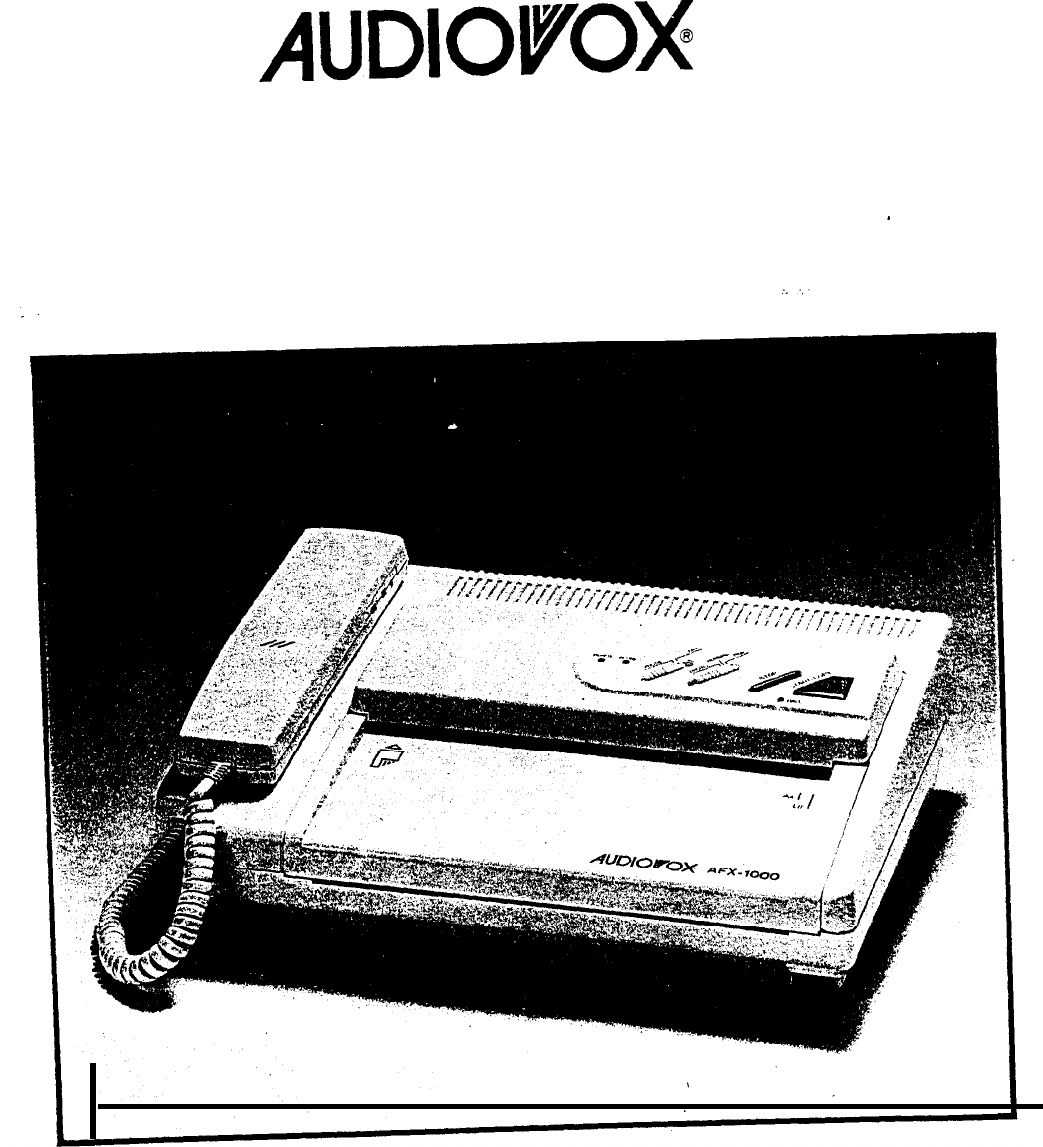
 (32 pages)
(32 pages)







Comments to this Manuals