Audiovox CMD-8500 Owner's Manual
Browse online or download Owner's Manual for IP phones Audiovox CMD-8500. Audiovox CMD-8500 Owner`s manual User Manual
- Page / 76
- Table of contents
- BOOKMARKS



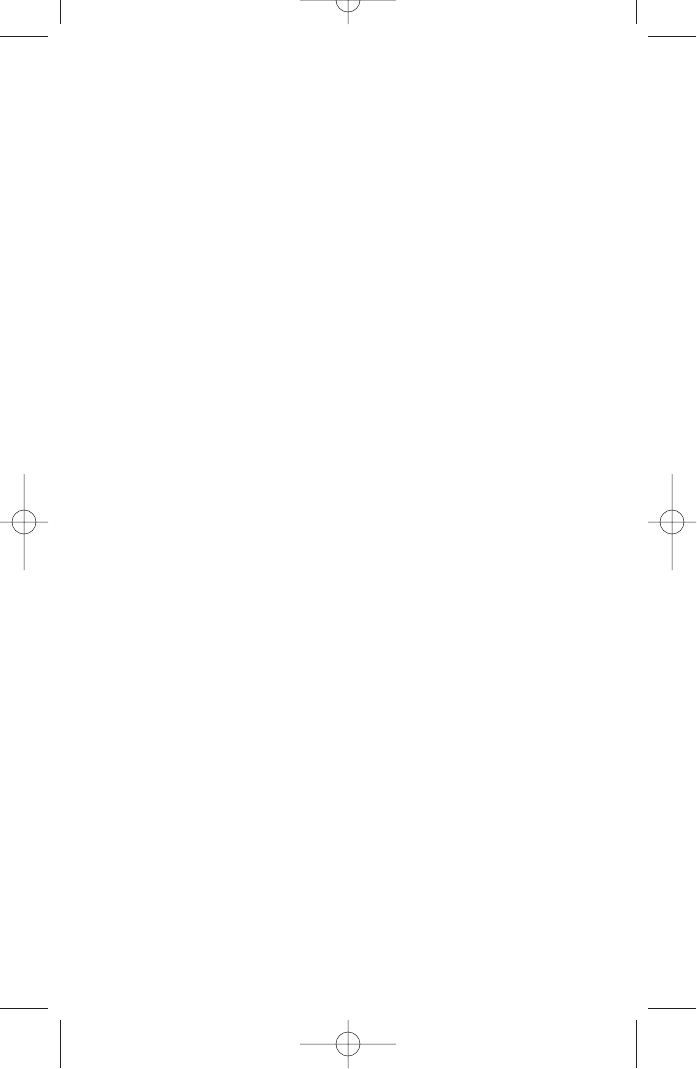
- AUDIOVOX 1
- CDM-8500 1
- TABLE OF CONTENTS 2
- Page 4 - Table of Contents 4
- Table of Contents - Page 5 4
- Chapter 1 5
- Chapter 1 - Page 9 6
- Page 8 - Chapter 1 6
- INSTALLING THE BATTERY 8
- REMOVING THE BATTERY 8
- BATTERY CHARGING TIME 9
- POWER CONNECTION 9
- CHARGING THE BATTERY 9
- Chapter 2 10
- USING THE MENU 11
- USING THE PHONE 11
- Chapter 2 - Page 21 12
- Page 20 - Chapter 2 12
- MAKING A CALL 13
- BASIC FUNCTIONS 14
- FUNCTIONS DURING A CALL 16
- Chapter 3 17
- TEXT INPUT METHODS 18
- STORING PHONE NUMBERS 18
- SPEED DIALING 20
- CALL LOGS 21
- CALL TIMES 22
- USING YOUR PHONEBOOK 23
- Chapter 4 26
- SET MODE 27
- FORCE ANALOG 27
- NAM SETTING 27
- UP PROXY IP 35
- VOICE MEMO 37
- PHONEBOOK 37
- CALL ANSWER 38
- VOICE COMMAND 39
- VOICE DIAL 41
- VOICE ALERT 42
- VOICE SETTING 42
- Chapter 5 44
- SECURITY 45
- Chapter 6 48
- SCHEDULE 49
- WORLD CLOCK 50
- CALCULATOR 50
- Chapter 7 51
- RECEIVED MESSAGE NOTIFICATION 52
- MESSAGE INDICATORS 52
- SENDING TEXT MESSAGES 53
- INBOX MENU 54
- OUTBOX MENU 55
- ERASE ALL 56
- SETTINGS 57
- Chapter 8 58
- Chapter 9 59
- BROWSER MENU 60
- WIRELESS INTERNET 60
- Chapter 10 62
- DATA SPEED 63
- CONNECTION 63
- Chapter 11 64
- SAFETY INFORMATION FOR 65
- WIRELESS HANDHELD PHONES 65
- FCC RF EXPOSURE 68
- SAR INFORMATION 69
- Chapter 11 - Page 137 70
- Page 136 - Chapter 11 70
- Chapter 11 - Page 139 71
- Page 138 - Chapter 11 71
- Chapter 11 - Page 141 72
- Page 140 - Chapter 11 72
- Chapter 11 - Page 143 73
- Page 142 - Chapter 11 73
- Chapter 12 74
- Chapter 12 - Page 147 75
- Page 146 - Chapter 12 75
- Chapter 12 - Page 149 76
- Page 148 - Chapter 12 76
Summary of Contents
AUDIOVOX AUDIOVOX CDM-8500CDM-8500Tri Mode Digital CDMA2000 1XHandheld Portable TelephoneIn today’s fast paced world, it has become a necessity tohave
This chapter addresses the phone’s basic functionsincluding menus, volume levels, and call features.Using the PhoneUsing the MenuMenu SummaryBasic Fun
USING THE MENUUSING THE MENUUSING THE MENU1. To enter the main menu from the standby screen, press .2. Use the navigation key to view menu selec
SETTINGuMENU SUMMARMENU SUMMARYYTOOLSu1 : Set Mode2 : Force Analog3 : NAM Setting4 : PRL ID1 : Sounds2 : Display3 : Security4 : Others5 : UP Proxy IP1
Chapter 2 - Page 23BASIC FUNCTIONSBASIC FUNCTIONSMAKING A CALL1. Enter the phone number. 2. To place a call, press .3. To end a call, press
The phone resets to Speakerphone Off when it turns offand back on.Chapter 2 - Page 25BASIC FUNCTIONSBASIC FUNCTIONSSPEAKER PHONE1. To activate speaker
ADJUSTING THE VOLUMEYou can adjust the volume in two ways: by using the volumecontrol keys on the side of the handset.Pressing volume control keys:●Du
Chapter 2 - Page 29NOTE: To turn mute off, press , then “Unmute” again.FUNCTIONS DURING A CALLFUNCTIONS DURING A CALLSEND MY PHONE#Enables y
This chapter addresses numerous functions includingsaving phone numbers to the internal phonebook,entering text and accessing call logs.Storing Phone
TEXT INPUT METHODSTEXT INPUT METHODSKey Pad12ABC3DEF4GHI:9WXYZ1 Repetition1ADG:W2 Repetitions.BEH:X3 Repetitions@CFI:Y4 Repetitions-234:Z5 Repetitions
1. Press each key once for each letter of the word you are writing.●To write John with the English dictionary selected:1. Press 5 once - (for - k)2. P
TABLE OF CONTENTSCHAPTER 1 BEFORE USING YOUR PHONE...7Package Contents...8Handset Description..
SPEED DIALINGSPEED DIALINGONE-TOUCH/TWO-TOUCH DIALINGIdeal for frequently dialed numbers, this feature allowsphonebook entries to be dialed via the ke
INCOMING CALLS1. To view the 10 most recently answered calls, press . The most recent call will be listed first.2. Use the navigatio
Chapter 3 - Page 41Page 40 - Chapter 3CALL LOGSCALL LOGSMISSED CALLS1. To view the 10 most recently missed calls, press . The most
Chapter 3 - Page 43Page 42 - Chapter 3USING YOUR PHONEBOOKUSING YOUR PHONEBOOKEDITING YOUR PHONEBOOKYou can add, edit, or erase phone numbers in the p
Chapter 3 - Page 45Page 44 - Chapter 3USING YOUR PHONEBOOKUSING YOUR PHONEBOOKCHANGE GROUP BELL1. To change a group bell, press .2. Select the group
Chapter 3 - Page 47Page 46 - Chapter 3SPEED DIALLinks a phone number of phonebook entry to a locationnumber and enables you to make a call simply by p
This chapter addresses customizing your phone byadjusting backlighting, volume, ring tones and otheruser-friendly features.RoamingSettingVR ModeVS Men
Chapter 4 - Page 51Page 50 - Chapter 4Scans the channels to stay connected to any availablesystem.SET MODESelects the Preferred System. 1. Press
Page 52 - Chapter 4 Chapter 4 - Page 53ROAMINGROAMINGPRL IDTo display the phone’s PRL (Preferred Roaming List):1. Press .SETTINGSETT
SETTINGSETTINGVOLUMEControls the volume of the following items. The volumecan be adjusted to 5 levels.RINGERControls the Ringer volume.1. Press .2. Ad
TABLE OF CONTENTS TABLE OF CONTENTSForce Analog ...50NAM Setting ...
SETTINGSETTINGFADE ALERTSounds an alert when entering an area where callscannot be made due to weak signal strength. The alertsounds is made when the
DISPLAYCustomizes and personalizes the display. ANIMATION SETTINGSelects your favorite LCD display in the followingmodes:IDLE DISPLAY1. Press .2. Sele
SETTINGSETTINGIDLE CLOCKTo select an LCD clock display: 1. Press .2. Select one of the following options:●Digital Clock●Analog Clock●Greeting Clcok●An
SETTINGSETTINGChapter 4 - Page 63Page 62 - Chapter 4SETTINGSETTINGSUB LCD SETTINGControls backlight and Sub LCD contrast for betterview and more effic
Chapter 4 - Page 65Page 64 - Chapter 4SETTINGSETTINGSETTINGSETTINGAUTO RETRYAutomatically retries a call up to 5 times after a settime interval.RETRY
Chapter 4 - Page 67Page 66 - Chapter 4SETTINGSETTINGSETTINGSETTINGLANGUAGESelects the language in which letters are displayed onscreen.1. Press .2. Se
Chapter 4 - Page 69Page 68 - Chapter 4VR MODEVR MODEVR MODEVR MODEVoice Recognition (VR) enables you to place calls andrecord voice memos using your v
Chapter 4 - Page 71Page 70 - Chapter 4VR MODEVR MODEVR MODEVR MODECANCEL1. Press and hold until your phone turns to VR mode.To exit VR mode or
Chapter 4 - Page 73Page 72 - Chapter 4VS MENUVS MENUVS MENUVS MENUCALL ANSWERSets and operates the answering machine.1. Press .2. Press .3.
Chapter 4 - Page 75Page 74 - Chapter 4VS MENUVS MENUVS MENUVS MENUVOICE COMMANDTrains the VR with the following categories of controlwords: YES/NO1. P
TABLE OF CONTENTSTABLE OF CONTENTSOffline Services...119Outbox ...
Chapter 4 - Page 77Page 76 - Chapter 4VS MENUVS MENUVS MENUVS MENUTOP LEVELUse the Top Level to train or untrain the VR with yourcontrol words. (Dial,
Chapter 4 - Page 79Page 78 - Chapter 4VS MENUVS MENUVS MENUVS MENUVOICE DIALLists, adds and erases voice tags for phonebook entryLIST1. Press
Chapter 4 - Page 81Page 80 - Chapter 4VS MENUVS MENUVS MENUVS MENUVOICE ALERTSets the voice alert service.ON/OFF1. Press .2. Press
VS MENUVS MENUChapter 4 - Page 83Page 82 - Chapter 4DIGIT MODEUse the digit mode to select one of the followingoptions ; ECHO, BEEP, ECHO+BEEP.1. Pres
This chapter addresses security features including locking and unlocking the phone, restricting calls and clearing the phonebook.Chapter 5SECURITY FEA
SECURITY FEASECURITY FEATURESTURESChapter 5 - Page 87SECURITY FEASECURITY FEATURESTURESPage 86 - Chapter 5INCOMING CALLBlocks all incoming calls but a
SECURITY FEASECURITY FEATURESTURESChapter 5 - Page 89SECURITY FEASECURITY FEATURESTURESPage 88 - Chapter 5PHONEBOOKBlocks access to, and protects data
SECURITY FEASECURITY FEATURESTURESChapter 5 - Page 91SECURITY FEASECURITY FEATURESTURESPage 90 - Chapter 5SPECIAL #’sStores 3 phone numbers to allow t
This chapter addresses supplemental functions includingthe schedule, calculator, clock and stopwatch features.ScheduleCalculatorWorld ClockStopwatchCh
Chapter 6 - Page 95Page 94 - Chapter 6Reminds you of a previously scheduled event or anniversarywith an alarm.EVENT1. To display a calendar, press
Please read and fully understand this manual beforeusing your phone.This chapter addresses your phone, its keys, displayicons, and the charging and pr
WORLD CLOCKWORLD CLOCKWORLD CLOCKDisplays the time in a pre-programmed specific city.1. Press then for WORLD CLOCK.2. Select a city wit
This chapter addresses checking voice mail messages,as well as sending and receiving text messages.Two-Way SMSChecking MessagesSending Text MessagesIn
CHECKING MESSAGESCHECKING MESSAGESCHECKING RECEIVED VOICE MAIL MESSAGE1. Press , then press for Voice Mail.2. The number of voice mail mes
EDIT MESSAGE1. To change the text message, press “EDIT MESSAGE”.2. Input text message, then press .PRIORITY1. To send an urgent message, press
LOCK & UNLOCK1. To lock or unlock the text message, press“LOCK/UNLOCK”.2. Select LOCK to lock the message or UNLOCK to unlock the message, then pr
OUTBOXOUTBOXSAVE1. To save the message, press “SAVE”.2. Press .STATE1. To display the state of the sent message, press . Chapter 7 - Page 1
Chapter 7 - Page 109Page 108 - Chapter 7FILEDWhen there is the saved message from the Inbox/Outbox.1. Press and .Select a text message with
Chapter 7 - Page 111Page 110 - Chapter 7SETTINGS MENU1. To enter the SETTINGS menu, press then “SETTINGS”.SAVE SENT MESSAGE1. Press “SAVE SENT
Chapter 8MAKING ANEMERGENCY CALLChapter 8 - Page 113Page 112 - Chapter 7MEMOMEMO50C-METRO-PCS2/24 2003.2.24 2:59 PM Page 114
This chapter addresses using your handset to access the Wireless Internet.Start Internet BrowserBrowser MenuChapter 9INTERNETBROWSERChapter 9 - Page 1
HANDSET DESCRIPTIONHANDSET DESCRIPTIONVolumeButtonAdjusts theearpieceand ringervolume.EarpieceFunctionKeysKeypadMicrophoneThis phone is a tri mode CDM
BROWSER MENUBROWSER MENUBROWSER MENU1. To enter the browser menu, press and hold .RELOADReloads current page. 1. To select Reload, press
BROWSER MENUBROWSER MENU●OFFLINE SERVICES1. To navigate through the list of installed channel applications and guide you to the entry point of the app
Your phone works as wireless modem when connected to aPC and a Laptop computer with data interface cable. This chapter shows you how to choose the cor
DADATTA SVCA SVCDATA SPEEDSelect a connection speed based on the handset usage. 1. Press .2. Select one of the following connection
Safety Information for Wireless Handheld PhonesSafety Information for FCC RF ExposureSAR InformationFDA Consumer UpdateChapter 11SAFETY INFORMATIONCha
SAFETY INFORMATION FOR WIRELESS HANDHELD PHONESANTENNA CAREUse only the supplied or an approved replacement antenna.Unauthorized antennas, modificatio
SAFETY INFORMATION FOR WIRELESS HANDHELD PHONESELECTRONIC DEVICESOther Medical DevicesIf you use any other personal medical device, consult themanufac
SAFETY INFORMATION FOR WIRELESS HANDHELD PHONESPRECAUTIONS AND WARNINGSPlease read and understand all of the Precautions andWarnings contained in this
CAUTIONIn August 1996, the Federal Communications Commission (FCC)ofthe United States with its action in Report and Order FCC 96-326adopted an updated
SAR INFORMATIONas described in this user guide, is 0.633 W/kg. (Body-worn meas-urements differ among phone models, depending upon availableaccessories
DISPLADISPLAY INDICAY INDICATORSTORSChapter 1 - Page 11FUNCTION KEYSFUNCTION KEYSEND KEY: Press to turn the handseton or off. Terminates a call or exi
• Design wireless phones in a way that minimizes any RF exposure to the user that is not necessary for device function; and • Cooperate in providing u
5. What research is needed to decide whether RF exposurefrom wireless phones poses a health risk? A combination of laboratory studies and epidemiologi
methodology for measuring the rate at which RF is deposited inthe heads of wireless phone users. The test method uses a tissue-simulating model of th
12. Where can I find additional information? For additional information, please refer to the following resources:- FDA web page on wireless phones:
Protect Your Warranty12 Month Limited WarrantyPage 144 - Chapter 11MEMOMEMOChapter 12WARRANTYChapter 12 - Page 14550C-METRO-PCS2/24 2003.2.24 2:59 P
12 MONTH LIMITED W12 MONTH LIMITED WARRANTYARRANTYAUDIOVOX COMMUNICATIONS CORP. (the Company)warrants to the original retail purchaser of this Audiov
12 MONTH LIMITED W12 MONTH LIMITED WARRANTYARRANTYWITHIN A PERIOD OF 18 MONTHS FROM DATE OF ORIGINALPURCHASE. IN NO CASE SHALL THE COMPANY BELIABLE FO
USING THE BAUSING THE BATTERTTERYYChapter 1 - Page 13DISPLADISPLAY INDICAY INDICATORSTORSINSTALLING THE BATTERY1. Insert the bottom of battery into gr
CHARGING THE BACHARGING THE BATTERTTERYYNOTE: Charging time applies only when your phone isturned off. Charging time may vary if your phoneis turned o








Comments to this Manuals