Audiovox FPE3000 User Manual
Browse online or download User Manual for Televisions Audiovox FPE3000. Audiovox FPE3000 User Manual
- Page / 43
- Table of contents
- BOOKMARKS


- Owner's Manual 1
- Contents 2
- Important Safety Cautions 5
- Identification of controls 8
- Battery installation 11
- Effective remote range 11
- CABLE TV (CATV) CONNECTION 12
- ANTENNAS 12
- AC power adapter 13
- Installation 13
- (continued) 14
- +12V 15
- +5V 15
- Installation(continued) 15
- Menu Introduction 19
- Menu Introduction(continued) 20
- Turning On 21
- Turning Off 21
- Selecting input signal 21
- Channel Preset 22
- * To exit the menu, press 22
- ENTER button 22
- Operations in TV mode 22
- Channel Select 23
- Picture adjustment 24
- Sound adjustment 25
- System setup 26
- Anamorphic 27
- System setup(continued) 27
- Timer setting 28
- CCD setting 29
- V-chip setting 30
- Adjustment in YPbPr mode 32
- Adjustment in PC mode 33
- Specifications 41
- 128-7081 43
Summary of Contents
Before operating the unit, please read this manual thoroughly.FPE3000Owner's ManualLCD TV128-7081
Identification of controls(continued)Remote Controlpower on/StandbyVolume downTo enter into MENUColour/ sound system selectZoom mode selectAuto correc
331122303016FTBattery installationEffective remote rangePlease install the batteries before using the remote control unit.Open the battery cover.Insta
Antenna connectionCABLE TV (CATV) CONNECTIONA 75-ohm coaxial cable connector is built into the set for easy hookup. When connecting the 75- ohm coaxia
Before using this equipment, please connect the AC power adapter correctly.AC power adapterVGAYCbCrRL-SVIDEOANT INLINE INLLPHONEAVRHDTVLYPbPrRLVIDEO--
VGAYCbCrRL-S VIDEOANT INLINE INLVIDEOPHONEAVRHDTVLYPbPrRLVHSVHSRRYYwwWRRwConnecting video/audio equipmentTo ANT inputTo S-videoinputTo videoinputTo au
DVDDVD PlayerWhite (audio L/MONO)Red (audio R, Cr)Green (Y)Blue (Cb)RRwGGBBRRwWWRRGGBBVGAYCbCrRL-SVIDEOANT INLINE INLLPHONEAVRHDTVLYPbPrRLVIDEOVGAYCbC
White (audio L/MONO)Red (audio R, Pr)Green (Y)Blue (Pb)WWRRGGBBVGAYCbCrRL-S VIDEOANT INLINE INLVIDEOPHONEAVRHDTVLYPbPrRLConnecting YPbPr terminalsTo a
To VGA input interfaceTo VGA outputinterfaceTo LINE outTo LINE inEquipment with VGA output interfaceVGAYCbCrRL-S VIDEOANT INLINE INLVIDEOPHONEAVRHDTVL
Elevation adjustmentYou can adjust the angle of the LCD TV as follows. ooThe elevation can be adjusted from -5 to +10 .18Installation(continued)
PICTURE SETTINGSETUPCHANNEL SETTINGSOUNDBrightnessColor sysLanguageOSD positionOSD backgroundAuto searchSourceCurrent ProgSkipAUTOEngUpper LeftOpaque
ContentsCongratulations on your purchase of this LCD TV. We recommend that you thoroughly read this manual before use to fully enjoy the many function
CCD Mode settingCCD Background Video Rating SettingsCCD and Vchip settings menu (in TV mode)CCD and Vchip SETTINGS OffTransparent_ _ _ _ Press to s
Turning OnTurning OffSelecting input signalTurning On/Off / Selecting input signal1. Connect the power, the red indicator lights up, the set is in STA
Channel Preset1. Press MENU button repeatedly to display CHANNEL SETTING menu.2. Press CH5 or CH6 button to select item.3. Press VOL+ or VOL- button
Channel SelectUse 0-9 digit buttons Use CH5/6 buttonUse 0-9 digit buttons to select one-digit channel number.51Press 0-9 button Press ENTER button To
Picture adjustmentAdjusting pictureUsing STILL buttonUsing AUTO.ADJ button1. Press MENU button to display PICTURE SETTING menu.2.Press CH5/6 button to
Sound adjustmentAdjusting SoundAdjusting VolumeMuting the sound1. Press MENU button repeatedly to display SOUND menu.2.Press CH5/6 button to select it
System setup1. Press MENU button repeatedly to display SETUP menu.2. Press CH5 or CH6 button to select item.3. Press VOL+ or VOL- button to confirm
Setting OSD positionSetting OSD BackgroundSetting Scaler modeFrom the SETUP menu, press CH5/6to select OSD position item. Press VOL- or VOL+ button
Timer settingTurn offCurrent time00:40Press CLK button, the Current time menu bar appears. Use CH5/6 to select hour or minute (the selected item is di
CCD setting1. Press MENU button repeatedly to display CCD and Vchip SETTINGS menu.2. Press CH5 or CH6 button to select item.3. Press VOL+ or VOL- but
V-chip setting1. Press MENU button repeatedly to display CCD and Vchip SETTINGS menu.2. Press CH5 or CH6 button to select Video Rating Settings.3. In
V-chip settingTV RATING setup1. Enter into RATING SETTING menu.2. Press CH5 or CH6 button to select TV Block Settings item. 3. Press VOL + or VOL-
Adjustment in YPbPr mode To enter into YPbPr modeRepeatedly press button on the remote control or SOURCE button on the set's panel until t
Adjustment in PC modeTo enter into PC modeRepeatedly press button on the remote control or SOURCE button on the set's panel until the scre
Adjusting brightness and contrastAdjusting phase and frequencyAdjusting Color temperatureWhen there is correct input signal, press MENU button and PIC
37
4
40
Specifications41Display FeaturesHigh Contrast RatioHigh Brightness (cd/?)FeaturesHigh Definition Ready (HDTV)Screen SizeDisplay type TFT-LCDUnique des
42
PRINTED IN RECYCLED PAPER128-708143
Important Safety CautionsWhen any unusual situation occurs, turn off the power supply at once and remove the plug from the wall outlet. Contact a qual
This TV set operates on power of 120V, 60Hz. You must not use a power supply of any other type.When relocating the product placed on a trolley, it mus
FrontIdentification of controlsRemote sensorOn/StandbyIndicator LightSOURCE MENU CH CH VOL VOL POWERTo enter into MENUVolume down Power on/ StandbyVol
DVD input(480i)PC audioline inVGAYCbCrRL-S VIDEOANT INLINE INLLPHONEAVRHDTVLYPbPrRLVIDEOVGAYCbCrRL-S VIDEOANT INLINE INLVIDEOPHONEAVRHDTVLYPbPrRLS-vid
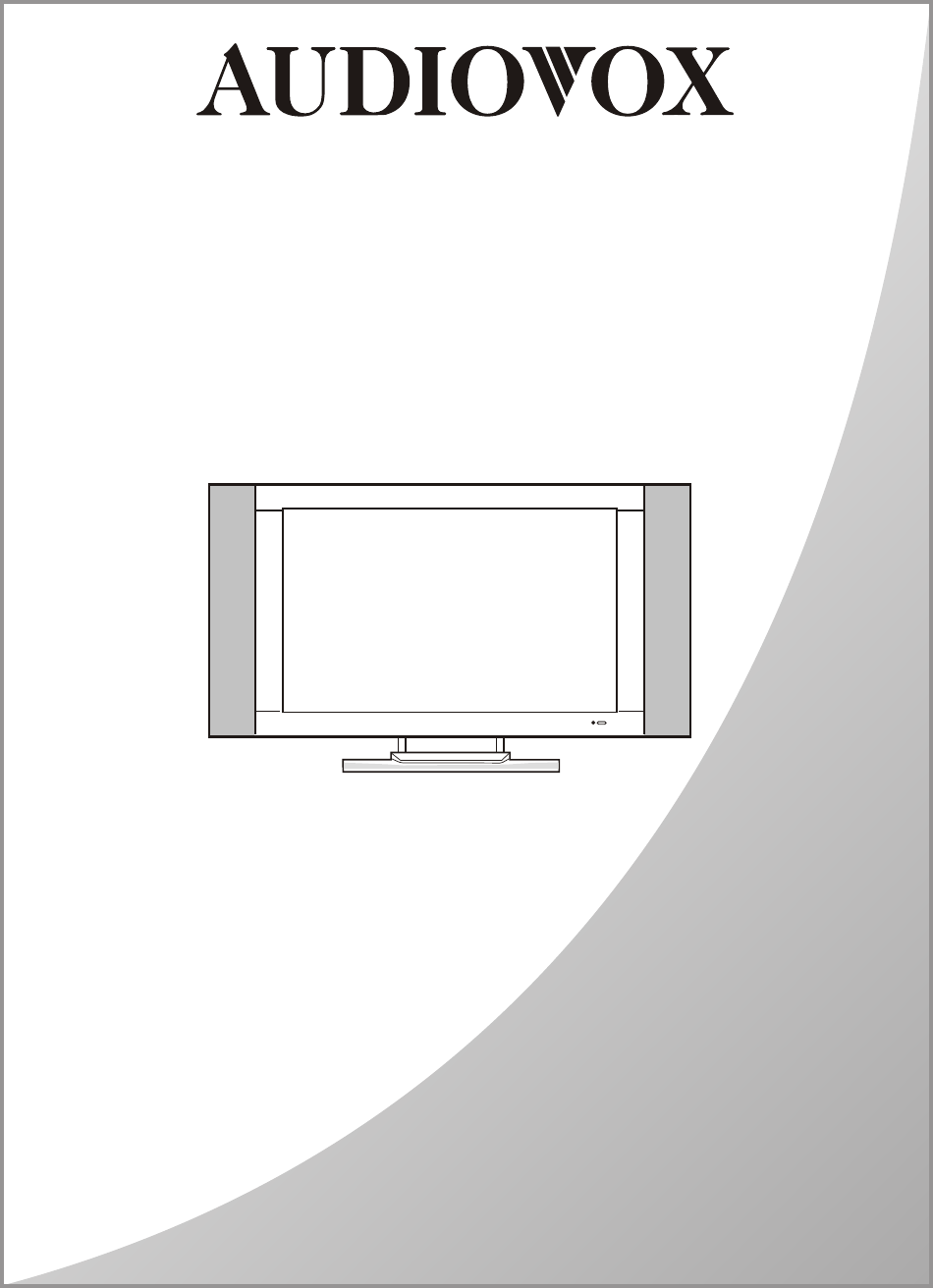
 (22 pages)
(22 pages) (88 pages)
(88 pages)







Comments to this Manuals