Audiovox AVR-1228 User Manual
Browse online or download User Manual for Cassette players Audiovox AVR-1228. Audiovox AVR-1228 User's Manual [en]
- Page / 40
- Table of contents
- TROUBLESHOOTING
- BOOKMARKS


- Video Cassette Recorder 1
- Safety information 2
- Safety information, continued 3
- Contents 5
- Overview of the equipment 6
- Front panel display 7
- Back panel 8
- Remote control 9
- 3 Replace the cover 11
- Connecting your VCR 12
- Connecting a cable system 15
- Turning the VCR on 17
- Setting up your VCR,continued 18
- 3 Signal Type : CABLE 19
- Press MENU to exit 19
- 1 Auto Channel Search 19
- 2 Add/Remove Channels 19
- ADD/REMOVE CHANNELS 20
- Channel 06 20
- CHANNEL SET 21
- Using video cassettes 22
- Watching recorded programs 23
- Rewinding the video cassette 24
- Adjusting the picture 24
- Recording programs 25
- Recording programs, continued 26
- INDEX SEARCH 30
- Go-To SEARCH 30
- Play the tape automatically 31
- Energy Saver 32
- Child Lock 33
- Display (O.S.D) 33
- Daylight-Saving Time 33
- Glossary 36
- Troubleshooting 37
- Specifications 39
- Warranty 40
Summary of Contents
Video Cassette RecorderUser’s GuideAVR-1228DV -K286N-SJ (AUDIOVOX) 98.5.4. 99.12.10 10:9 AM ˘`a
512 –CH/TRK+Press to change the channel (channels stored inmemory only) or to adjust the tracking.13 P/SPress to pause video tape playback for tempor
AUDIOVOX Video Cassette Recorder User’s Guide6Installing the remote control batteries1 Open the battery compartment on the back of theremote control.2
7AUDIOVOX Video Cassette Recorder User’s GuideConnecting your VCRYou must connect your VCR to an external antenna orcable system. Next you will connec
Connecting your VCR, continuedAUDIOVOX Video Cassette Recorder User’s Guide8• If your antenna system has two sets of twin300-ohm leads, purchase a com
9• If you have a coaxial terminal for VHF signalsand twin lead terminals for UHF signals, youneed an adapter(Not supplied) as shown below:• If you hav
3 Connect an audio cable to the AUDIO OUT terminalon the back of the VCR. 4 Connect the other end of the audio cable to theAUDIO IN terminals on the
11• If your cable system requires you to use aconverter box for all channels, connect theincoming cable to the IN terminal on the converterbox. Conn
AUDIOVOX Video Cassette Recorder User’s Guide12Setting up your VCROnce you have connected your VCR and put batteries in the remote control, y
13Setting the clockThe clock displays the current time and is used for timerrecording. Therefore, it is important to set the time anddate accurately.
6 Press MENU to save the settings and exit from theTime and Date Set menu.7 Press MENU repetedly to exit the menu system andreturn to normal viewing
Safety informationAUDIOVOX Video Cassette Recorder User’s Guidei.CAUTIONRISK OF ELECTRIC SHOCKDO NOT OPENCAUTION: TO REDUCE THE RISK OF ELECTRIC SHOC
152 Press 3 to select Channel Set.3 Press 1 to select Auto Channel Search mode andpress 3 to detect the channel automatically and thescanning channel
5 Press CLEAR to erase the channel.6 When you are finished removing channels, pressMENU three times to exit from the menus.Adding channels to memoryI
17Using video cassettesBefore you play or record on a video cassette tape, becertain to read this information on the proper care anduse of video casse
18AUDIOVOX Video Cassette Recorder User’s GuideWatching recorded programsTo watch a program recorded on a video cassette tape:•Turn on the television.
Watching recorded programs, continued19Rewinding the video cassetteTo rewind the video cassette:1 Press STOP if the VCR is currently playing. 2 Press
Recording programsYou have three options for recording TV programs:Manual, Timer, and One touch recording.Preparing to record a program (manual or tim
21Timer recordingThere are four timer modes: One time, Daily, Weekdays,and Weekly 1 Be certain to do the tasks in the section, “Preparingto record a p
8 Use 0-9 to enter the recording start time.9 Use 0-9 to enter the recording end time.10 Use 0-9 to set the date that the program airs.11 Press 1 or
23Reviewing timer programsIf you want to review the timer programs that you set up:1 Press MENU to display the menu.2 Press 1 to select Timer Recordin
3 Press 2 to select Review/Cancel Programs. PressMENU to cycle the programs.4 When the program contents to be erased isdisplayed, press CLEAR to cance
harzard. Periodically examine the cord, and if its appearance indicates damage or deterioratedinsulation, have it replaced by your service technician.
Using advanced featuresSearching a cassette tape for programs (indexing)When you record programs, the VCR places an indexmark at the start of the rec
4 The tape counter is displayed on the screen. Inputthe tape counter you want to go and press REW orFF, the VCR will search for the time counter youwa
27Switch the VCR to TV or VCR mode automaticallyThis feature controls whether the TV/VCR switch changesautomatically to the VCR mode when the VCR is t
Child LockTo disable to usage of the VCR, or to protect your timerrecordings, you can lock the VCR so that the buttons onthe VCR or remote won’t work.
29Duplicating video cassettes tape with another VCRYou can duplicate a video cassette tape if you connect asecond VCR to this VCR.Connecting another V
Setting up the VCRs for video cassette duplicationTo duplicate a video cassette1 Load a blank video cassette tape with the safety tabintact into the r
31GlossaryAFT: Automatic fine tuning, a circuit that automaticallyadjusts TV reception to optimum condition.CABLE: Cable television.EP: Extended play,
TroubleshootingYour AUDIOVOX VCR is designed to give you trouble-freeperformance for many years. If you have a problem withyour VCR, try the solutions
33side of the remote sensor center and no more than23 feet from the VCR.• Make sure there is no obstruction between theremote control and the VCR.Time
SpecificationsSystemVHSVideo signal NTSC colorChannel coverage VHF Channel 2-13UHF Channel 14-69CATV Channels A1-A5, A8, A-W, W+1-W+84VHF output signa
Safety information, continued13 Power Lines- An outside antenna system should not be located in the vicinity of overheadpower lines, other electric l
AUDIOVOX Video Cassette Recorder User’s GuideWarrantyAUDIOVOX warrants each new electronic product manufactured by it to be free from defective materi
ContentsOverview of the equipment ...
1AUDIOVOX Video Cassette Recorder User’s GuideOverview of the equipmentThis section summarizes the buttons, controls, andterminals that you will use w
Overview of the equipment, continuedAUDIOVOX Video Cassette Recorder User’s Guide28 Remote sensorThis receiver receives a signal from your remotecontr
3Overview of the equipment, continuedAUDIOVOX Video Cassette Recorder User’s GuideBack panel1 VIDEO IN/OUTAttach the VCR’s video input/output atthese
Remote control1 POWERPress to turn your VCR on or off.2 INPUTPress to select between the VCR tuner and theAudio/Video Input jacks. (auxiliary).3 TV/V
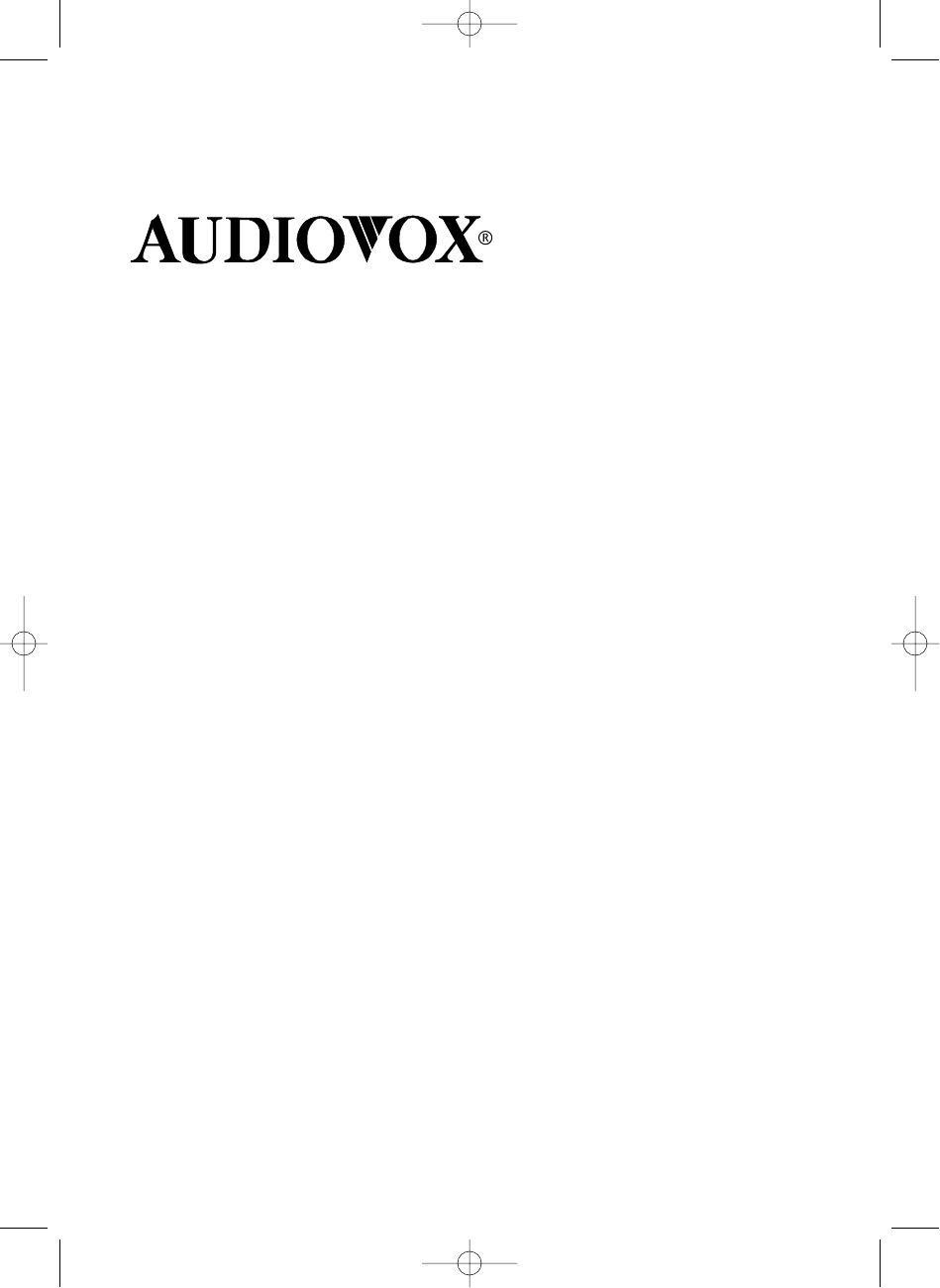
 (30 pages)
(30 pages)







Comments to this Manuals