Audiovox SRXM-001 Specifications
Browse online or download Specifications for LCD TVs Audiovox SRXM-001. Audiovox SRXM-001 Specifications User Manual
- Page / 66
- Table of contents
- TROUBLESHOOTING
- BOOKMARKS



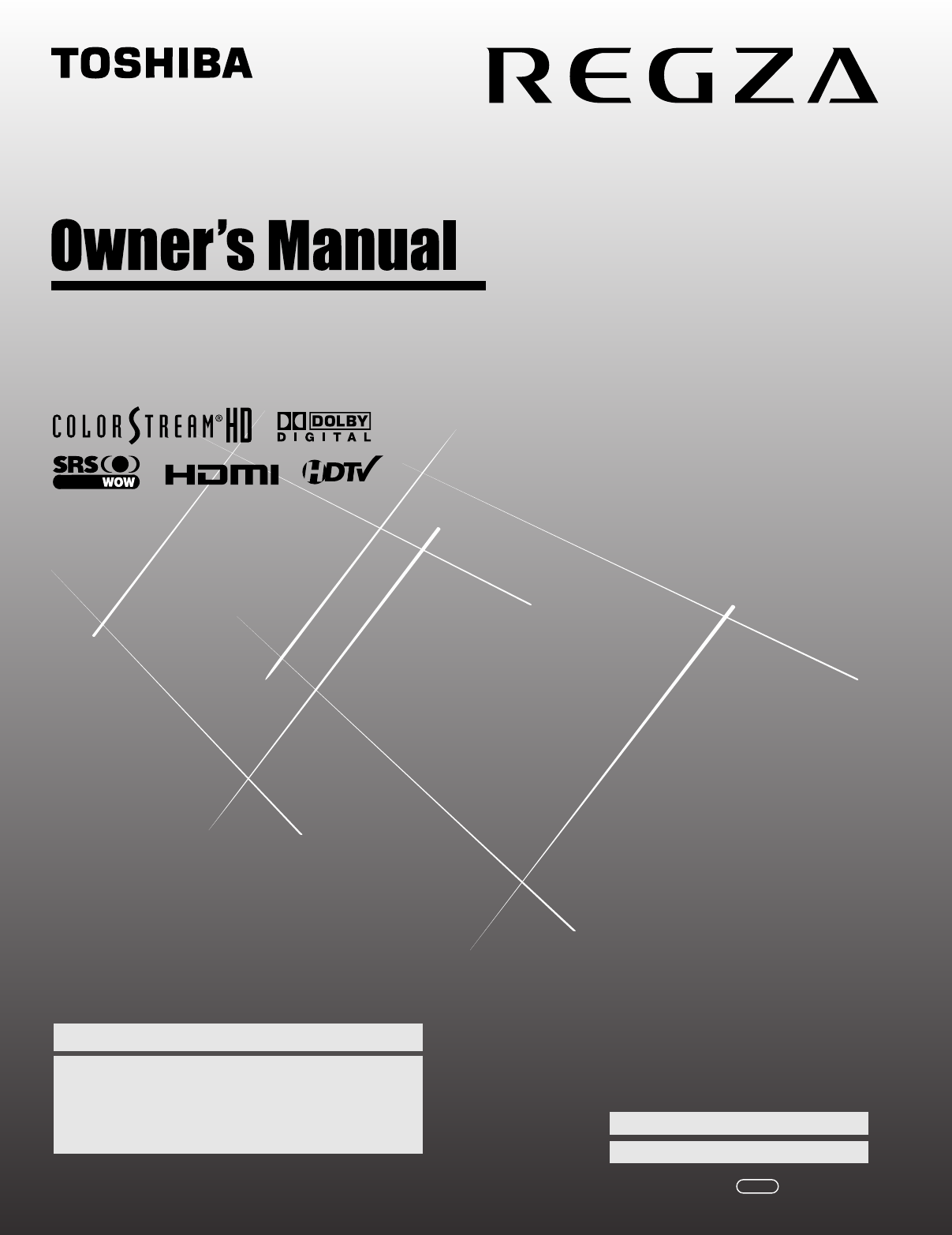
- VX1A000401A0 1
- Child Safety 2
- Important Safety Instructions 3
- WARNING: 4
- Removing the Pedestal Stand 5
- Contents 7
- Chapter 1: Introduction 8
- TV front 10
- Control panel 10
- Right side panel 10
- TV back panel connections 11
- Chapter 2: Connecting your TV 12
- You will need: 13
- To view the VCR: 13
- (component video), a VCR 15
- Connecting a camcorder 16
- Connecting an HDMI 17
- or DVI device 17
- Connecting an audio system 18
- *NC=Not connected 19
- Preparing the remote control 20
- Point the remote control 22
- Remote control codes 25
- Main menu layout 27
- Navigating the menu system 28
- Chapter 5: Setting up your TV 29
- TV’s channel memory 30
- Labeling channels 31
- Setting the HDMI 32
- audio mode 32
- Viewing the system status 33
- Selecting the Power-On Mode 34
- 2 And then either: 35
- Navigate 36
- TVLAND ABCHD WEATHER 37
- Tuning analog channels: 38
- Tuning digital channels: 38
- Selecting the picture size 39
- Scrolling the TheaterWide 40
- picture 40
- (TheaterWide 2 and 3 only) 40
- Selecting the cinema mode 41
- (480i and 1080i signals) 41
- Adjusting the picture 42
- Using the closed caption mode 43
- Adjusting the audio 44
- Audio Settings 45
- Using the Locks menu 47
- (if available): 48
- To block channels: 49
- Using the PC settings feature 51
- Setting the PC Audio 52
- Setting the sleep timer 52
- Understanding the last mode 53
- Picture Settings 54
- Mode: Sports 54
- Noise Reduction ANT 55
- To turn on Game Mode: 56
- To turn off Game Mode: 56
- To adjust the WOW 57
- settings: 57
- Chapter 8: Troubleshooting 58
- Channel tuning problems 59
- Closed caption problems 59
- LED indications 60
- Chapter 9: Appendix 61
- Limited Canada Warranty 63
- PRINTED IN USA 66
Summary of Contents
HIGH-DEFINITION TELEVISION26HL6732HL6732HL67U37HL6742HL67YC/M1 VX1A000401A0Integrated High Definition LCD Television© 2007 TOSHIBA CORPORATIONAll Ri
10Chapter 1: IntroductionTV front and side panel controls and connectionsModel 42HL67 is used in this manual for illustration purposes.12854679103TV f
11Chapter 1: IntroductionTV back panel connectionsFor an explanation of cable types and connections, see pages 12–19.67853 4219TV backCable ClamperPow
12Chapter 2: Connecting your TVOverview of cable typesCables can be purchased from most stores that sell audio/video devices. Before purchasing any ca
13Chapter 2: Connecting your TVConnecting a VCR and antenna or Cable TV (no Cable box)IN from ANT VIDEO AUDIOOUT to TVLRRLOUTINCH 3CH 4TV upper back p
14Chapter 2: Connecting your TVConnecting a VCR with S-video and a cable boxAn S-video connection will provide better picture performance than a stand
15Chapter 2: Connecting your TVConnecting a DVD player with ColorStream® (component video), a VCR, and a satellite receiverYour TV has two sets of Col
16Chapter 2: Connecting your TVConnecting a camcorderYou will need: • standard A/V cables– For better picture performance, if your camcorder has S-vid
17Chapter 2: Connecting your TVConnecting an HDMI™ or DVI device to the HDMI inputThe HDMI input on your TV receives digital audio and uncompressed di
18Chapter 2: Connecting your TVConnecting a digital audio systemThe TV’s DIGITAL AUDIO OUT terminal outputs a Dolby®* Digital g or 2-channel down-mixe
19Chapter 2: Connecting your TVConnecting a personal computer (PC)With either the PC IN or HDMI connection, you can watch your computer’s display on t
2Dear Customer,Thank you for purchasing this Toshiba LCD TV. This manual will help you use the many exciting features of your new LCD TV. Before opera
20Chapter 3: Using the remote controlPreparing the remote control for useYour TV remote control can operate your TV and many other devices such as cab
21Chapter 3: Using the remote controlLearning about the remote controlThe buttons used for operating the TV only are described here. For a complete li
22Chapter 3: Using the remote controlUsing the remote control to control your other devicesIf you have a non-Toshiba device or a Toshiba device that t
23Chapter 3: Using the remote controlRemote Control functional key chartNote:• “---” = key does not send a signal in that remote control mode.• “sTV”
24Chapter 3: Using the remote controlProgramming the remote control to control your other devicesYour Toshiba TV remote control is preprogrammed to op
25Chapter 3: Using the remote controlRemote control codesIn some cases you may not be able to operate your device with the TV remote control. Your oth
26Chapter 3: Using the remote controlCraig 009, 010, 016, 061, 065, 079Curtis Mathes 001, 005, 009, 012, 014, 040, 048, 053, 056, 057Daewoo 011, 013,
27Chapter 4: Menu layout and navigationMain menu layoutThe tables below and on the next page provide a quick overview of your TV’s menu system.To open
28Chapter 4: Menu layout and navigationSetup/Installation menu layoutThe Installation menu contains the Terrestrial and System Status menus.To open th
29Chapter 5: Setting up your TVSelecting the menu languageYou can choose from three different languages (English, French and Spanish) for the on-scree
3Important Safety Instructions1) Read these instructions.2) Keep these instructions.3) Heed all warnings.4) Follow all instructions.5) Do not use this
30Chapter 5: Setting up your TVProgramming channels into the TV’s channel memoryWhen you press < or , on the remote control or TV control panel, yo
31Chapter 5: Setting up your TVTo add a channel to the channel memory:Highlight the unchecked box next to the channel number you want to add, and then
32Chapter 5: Setting up your TV3 Press BbC c to highlight No Label and press T.4 Repeat steps 2 and 3 for other channels.5 To save your settings, high
33Chapter 5: Setting up your TVViewing the digital signal meterYou can view the digital signal meter in the ANT digital TV input source only.To view t
34Chapter 5: Setting up your TV6 Highlight Yes and press T. The TV will turn off automatically after a few seconds. After the TV turns off, unplug the
35Chapter 6: Using the TV’s featuresSelecting the video input source to viewTo select the video input source to view:1 Press + on the remote control o
36Chapter 6: Using the TV’s features4 Press C or c to select the desired label for that input source. If a particular input is not used, you can selec
37Chapter 6: Using the TV’s features4 Press b to highlight History List, and then press C or c to select the setting you prefer: either Power Off Clea
38Chapter 6: Using the TV’s featuresClearing channels from the History List:• Reconfiguring the ANT input will clear the History List.Note: See page 2
39Chapter 6: Using the TV’s featuresSelecting the picture sizeYou can view many program formats in a variety of picture sizes—Natural, TheaterWide 1,
423) Always place the back of the television at least four (4) inches away from any vertical surface (such as a wall) to allow proper ventilation.24)
40Chapter 6: Using the TV’s featuresTheaterWide 3 picture size (for letter box programs with subtitles)• The picture is stretched wider to fill the wi
41Chapter 6: Using the TV’s featuresUsing the auto aspect ratio featureWhen the auto aspect ratio feature is set to On, the TV will automatically sele
42Chapter 6: Using the TV’s featuresAdjusting the pictureSelecting the picture modeYou can select your desired picture settings from four different mo
43Chapter 6: Using the TV’s featuresUsing the closed caption modeBase closed captionsThe closed caption mode has two options:• Captions—An on-screen d
44Chapter 6: Using the TV’s featuresCC SelectorYou can use the CC Selector to temporarily override the default analog caption mode (set in Base CC Mod
45Chapter 6: Using the TV’s featuresSelecting stereo/SAP broadcastsThe multi-channel TV sound (MTS) feature allows you to output high-fidelity stereo
46Chapter 6: Using the TV’s featuresUsing the StableSound® featureThe StableSound® feature limits the highest volume level to prevent extreme changes
47Chapter 6: Using the TV’s featuresUsing the Locks menuThe Locks menu includes the Enable Rating Blocking, Edit Rating Limits, Channels Block, Input
48Chapter 6: Using the TV’s featuresBlocking TV programs and movies by rating (V-Chip)Some TV programs and movies include signals that classify the co
49Chapter 6: Using the TV’s featuresNote:• If you place an “5” in the box next to “ ‘None’ Rated,” programs rated “None” will be blocked; however, pr
5Choosing a location for your LCD TVTo Display your LCD TV on the included Pedestal Stand: Observe the following safety precautions:1) Read and Follow
50Chapter 6: Using the TV’s featuresTo block all channels at once:Highlight Block All in step 5 on previous page and then highlight Done and press T.T
51Chapter 6: Using the TV’s featuresUsing the control panel lock featureYou can lock the control panel to prevent your settings from being changed acc
52Chapter 6: Using the TV’s featuresSetting the PC AudioThis function allows you to output the sound from your PC (if connected) or mute the sound fro
53Chapter 6: Using the TV’s featuresDisplaying TV status informationTo display TV status information using RECALL:Press E on the remote control.The fo
54Chapter 7: Using the TV’s advanced featuresUsing the advanced picture settings featuresUsing dynamic contrastWhen dynamic contrast is set to Low, Mi
55Chapter 7: Using the TV’s advanced featuresSelecting the color temperatureYou can change the quality of the picture by selecting from three preset c
56Chapter 7: Using the TV’s advanced featuresUsing MPEG noise reductionThe MPEG noise reduction feature allows you to reduce visible interference caus
57Chapter 7: Using the TV’s advanced featuresUsing the advanced audio settings featuresUsing the SRS WOW™ surround sound featureSRS WOW™ is a special
58Chapter 8: TroubleshootingGeneral troubleshootingBefore calling a service technician, please check this chapter for a possible cause of the problem
59Chapter 8: Troubleshooting• Your TV remote control may not operate certain features on your external device. Refer to the owner’s manual for your ot
6FCC Declaration of Conformity Compliance Statement (Part 15):The Toshiba 26HL67, 32HL67, 37HL67, 42HL67, and 32HL67U Televisions comply with Part 15
60Chapter 8: TroubleshootingLED indicationsThe green and yellow LED lights on the TV front indicate the TV’s status, as described below.Note: If the T
61Chapter 9: AppendixSpecificationsNote:• This model complies with the specifications listed below. • Designs and specifications are subject to change
62Chapter 9: AppendixLimited United States Warranty for LCD Televisions 26” and LargerToshiba America Consumer Products, L.L.C. (“TACP”) makes the fol
63Chapter 9: AppendixLimited Canada Warrantyfor LCD TelevisionsToshiba of Canada Limited (“TCL”) makes the following limited warranties to original co
64Chapter 9: AppendixA copy of the GPL source code in this product may be obtained by contacting Toshiba Consumer Solutions at (800)631-3811. There wi
65IndexAAntenna cable ... 12Antenna input configuration ... 29Audio quality adjustments ... 45Audio
Corporate Headquarters: 82 TOTOWA ROAD, WAYNE, NJ 07470, U.S.A.NATIONAL SERVICE DIVISION: 1420-B TOSHIBA DRIVE, LEBANON, TN 37087, U.S.A.PRINTED IN US
7ContentsImportant Safety Instructions ... 3Installation, Care, and Service ...
8Chapter 1: IntroductionWelcome to ToshibaThank you for purchasing this Toshiba LCD TV, one of the most innovative LCD TVs on the market. This digital
9Chapter 1: IntroductionOverview of steps for installing, setting up, and using your new TVFollow these steps to set up your TV and begin using its ma
More documents for LCD TVs Audiovox SRXM-001

 (56 pages)
(56 pages)







Comments to this Manuals