Audiovox Duo Installation Guide
Browse online or download Installation Guide for Car media receivers Audiovox Duo. Audiovox Duo Installation guide User Manual
- Page / 48
- Table of contents
- BOOKMARKS




- Table of Contents 3
- Warning and safety! 4
- Product registration 5
- Silverline DUO kit contents 6
- Identifying your DUO kit 7
- Connection Diagram 11
- Installation 12
- A-DUO-101-AVW R1 connector 14
- A-DUO-101-AVW R2 connector 15
- A-DUO-101-AVW R2 Modication 16
- To Silverline DUO 17
- Interface Module 17
- To factory CD 17
- Playlist 19
- SAT Emulation 21
- SAT Emulation: Browsing modes 22
- SONG*ARTIST 23
- Club Mix 24
- Track Up / Down 25
- Set DIP switch: 26
- SAT emulation: Sirius Connect 28
- operation 28
- DUO Interface Settings 29
- CDC emulation: Browsing modes 30
- TRACK 12 31
- Terminate (kill) the App 35
- Internet Radio App settings 35
- Troubleshooting 39
- Problem Solution 39
- Audiovox Electronics 42
- 12 MONTH LIMITED WARRANTY 43
- Installation notes: 44
- OMA-DUO-100-AVW-012012 48
Summary of Contents
for selected Audi/VW vehiclesInstallation Guide/User manualOMA-DUO-100-AVW-012012_rev012312.indd 1 1/23/2012 8:58:42 PM
10Attention installer! Please read the following!Audiovox strongly recommends that the unit be installed in an easily accessible place!DO NOT PLACE IT
11Connection Diagram*Do not connect the iPod dock cable under any circumstance to the SIRIUS module connector! Improper connection can cause permanent
12Installation1. Verify compatibility5. Route kit to glove box or other accessible location6. Connect battery & test7. Complete install by re-inst
13Vehicle BUS Connector - A-DUO-100-AUD ConnectorTo factory harnessin vehicleA-DUO-100-AUD ConnectorTo Silverline DUOInterface ModuleTo groundYou can
14Vehicle BUS Connector - A-DUO-101-AVW R1 ConnectorYou can access the CD changer connector located on the back of the radio. Unplug the factory conne
15Vehicle BUS Connector - A-DUO-101-AVW R2 ConnectorYou can access the CD changer connector located on the back of the radio. Unplug the factory conne
16A-DUO-101-AVW R2 ModicationIf vehicle is equipped with factory satellite radio and it is to be retained, the harness modication illustrated below
17Vehicle BUS Connector - A-DUO-102-AVW ConnectorThe connection for this is made at the external CD-changer connection in certain Audi/VW vehicles. On
18Vehicle BUS Connector - A-DUO-103-AVW ConnectorFactory SATharness in vehicleSAT Tuner (optional)*To Silverline DUOInterface ModuleA-DUO-103-AVW Conn
19By default, the interface creates a Playlist having a name that is the same as the name of the iPod. This Playlist is the very rst on the list of P
2Copyrights and TrademarksCopyright 2012 Audiovox Electronics CorporationThe Audiovox and Audiovox Driven by DICE Electronics logos are trademarks of
20Radio control LimitediPod controlFor iPod touch and iPhone, when the screen is not active (as shown on the left), the iPod/iPhone is locked (Press t
21SAT Emulation: Basic Operation and Settings (A-DUO-103-AVW)● Set your radio to the SAT (satellite radio) source by pressing the radio source selecto
22SAT EmulationTRACK TRACK TRACK TRACK TRACK SAT Emulation: Browsing modesIn SAT Emulation, you can browse the content on your iPod by various modes:
23SAT emulation: Operating Silverline DUO as an audio source onvarious radio systems - Audi symphony213SONGPLAYLISTARTISTALBUMSONG*ARTISTSOURCESETTING
242413LOAD EJECTBASS MIDDLE TREBLE BALANCEF ADERSCANTUNEONVOLFMAMCDSATCATFLDRSEEKTRACKXM 1 001001 002 003 004 005 006ARTIST * ALBUMClub Mix23441Radio
25213SEEKFM AMCD SATFMSR1AMCD SAT1332Audi concertRadio source selector (SAT / Silverline DUO)Preset buttons - press to enter: song / playlist / artist
262413Audi Navigation plusMemoryTuning SoundRadio Sirius001002<<PREV<<003 >>NEXT>>004 SONGSong*ArtistBandRETURNSET UPCARINFONA
272413BACKXM1CH 002SONG*ARTISTNo DVDCH 001CH 001CH 001ScanListCH 001CH 001CH 001CategorySettingsCat: ALL123Radio source selector (XM1 / Silverline DUO
28• Stations can be saved to PRESET 1-6 by holding a preset button (1-6).• TEXT or DISP button will toggle between the text elds.• If a Sirius Connec
29CDC emulation: Basic operation and settingsAccessing the DUO as the audio source:Much like the radio’s AM/FM tuner, satellite radio or CD audio sour
3Warning and safetyProduct registrationSilverline DUO kit contents Identifying your DUO kitDip switch congurationSupported iPod modelsInstallationCon
30TRACK TRACK TRACK TRACK TRACK In CDC Emulation, you can browse the content on your iPod by various modes: song, playlist, artist, album, podcast and
31CDC emulation: Operating Silverline DUO as an audio source1Radio source selector (CDC / Silverline DUO)2Press for Next / Previous track, hold to rew
32This kit includes support for internet radio streaming apps available on the iTunes® Store. Thousands of stations can be streamed through data conne
33NOTE: The following features may not be supported by all apps. For demonstration purposes the following examples will show the features for the Livi
34If your listening experience is interrupted by a call, under most conditions, the app will resume playback at the end of the call. Music playback ap
35If you need to terminate (kill) the app please follow the steps below:1. Double-tap on the home button of the iPhone to bring up the list of running
36The DUO AUX cable (A-ACC-106-AUX) can be used to connect an auxiliary device, such as an MP3 player, DVD player or other audio source.The auxiliary
37iPod: Shufe SONG (within a PLAYLIST) / Shufe ALBUM / Shufe offToggle the audio sources between iPod and SIRIUS/AUX iPod: Skip to the next ALBUM*N
38Optional Remote Kit: Wireless Remote Function for SIRIUSPrevious ChannelNext ChannelRecall preset SIRIUS channelSave the current SIRIUS channel in t
39TroubleshootingProblem SolutionText is not displaying in SAT emulation.Make sure DIP switch settings are correctly set for text display. CDC emulati
4Please read these instructions carefully before proceeding. Failure to follow instructions may result in improper operation or injury. Neither Audiov
40Problem SolutionPlayback of content selected on the iPod before connected to the interface continues until new content is selected.Why does category
41The iPod has reached the end of a playlist. Please select a new Playlist.Why does the radio display show “EMPTY/STOP” and no music plays?Problem Sol
42Updating Firmware (Mac OS illustrated)Connect module via mini USBDevice specications and update selection License Agreement (click Agree to proceed
43AUDIOVOX ELECTRONICS CORP. (the Company) warrants to the original retail purchaser of this product that should this product or anypart thereof, unde
44Installation notes:OMA-DUO-100-AVW-012012_rev012312.indd 44 1/23/2012 8:58:49 PM
45OMA-DUO-100-AVW-012012_rev012312.indd 45 1/23/2012 8:58:49 PM
46OMA-DUO-100-AVW-012012_rev012312.indd 46 1/23/2012 8:58:49 PM
47OMA-DUO-100-AVW-012012_rev012312.indd 47 1/23/2012 8:58:49 PM
Audi/VW compatible integrationfor iPod/iPhone, Internet Radio, SIRIUS and AUX.www.audiovoxproducts.comOMA-DUO-100-AVW-012012OMA-DUO-100-AVW-012012_rev
5Thank you for purchasing this integration kit. Please review this booklet before operating the unit. This interface was designed and manufactured to
6Silverline DUO kit contentsSilverline DUO moduleIR Receiver & Remote (optional)AUX connector(optional)user manualA-DUO-101-AVWR1 connectordock ca
7Identifying your DUO kitA-DUO-100-AUD, A-DUO-101-AVW, A-DUO-102-AVW - These kits work in CDC Emulation mode. Please refer to the CDC Emulation sectio
8DIP switch conguration (A-DUO-103-AVW only)The conguration switches located on the Silverline DUO module are used to set functionality for various
9Supported iPod models and rmware version requirementsModel Model1G nano 160 GB classiciPod 5G 5G nano2G nano 3G touchiPod classic iPhone 43G nano4G
More documents for Car media receivers Audiovox Duo

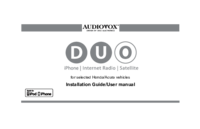

 (102 pages)
(102 pages)
 (35 pages)
(35 pages)







Comments to this Manuals