Audiovox Duo Installation Guide
Browse online or download Installation Guide for Car media receivers Audiovox Duo. Audiovox Duo Installation guide User Manual
- Page / 40
- Table of contents
- TROUBLESHOOTING
- BOOKMARKS




- Table of Contents 3
- Warning and safety! 4
- Product registration 5
- Silverline DUO kit contents 6
- DIP switches overview 7
- DIP switch settings 8
- Connection diagram 11
- Installation 12
- Playlist 13
- Basic operation 15
- Honda/Acura single DIN radio 16
- Honda/Acura non-NAV radio 17
- Honda/Acura 20
- NAV radio 20
- “-789ABC” 23
- Terminate (kill) the App 27
- Internet Radio App settings 27
- Problem Solution 31
- Troubleshooting 31
- Connect module via mini USB 34
- 12 MONTH LIMITED WARRANTY 35
- Installation notes: 36
- OMA-DUO-101-HON-012012 40
Summary of Contents
for selected Honda/Acura vehiclesInstallation Guide/User manualOMA-DUO-101-HON-012012_rev012312.indd 1 1/23/2012 9:01:29 PM
10Attention installer! Please read the following!Audiovox strongly recommends that the unit be installed in an easily accessible place!DO NOT PLACE IT
11Connection diagram* Do not connect the iPod dock cable under any circumstance to the SIRIUS module connector! Improper connection can cause permanen
12Installation1. Verify compatibility5. Route kit to glove box or other accessible location6. Connect battery & test7. Complete install by re-inst
13By default, the interface creates a Playlist having a name that is the same as the name of the iPod. This Playlist is the very rst on the list of P
14Radio control LimitediPod controlFor iPod touch and iPhone, when the screen is not active (as shown on the left), the iPod/iPhone is locked (Press t
15Basic operationAccessing the DUO as the audio source:Much like the radio’s AM/FM tuner, satellite radio or CD audio sources, the Silverline DUO is i
16Operating the DUO in CDC emulation mode (example 1)Press to change track, press and hold to RW/FFWSource selectorPress to change DISCHonda/Acura sin
17Operating the DUO in CDC emulation mode (example 2)SourceselectorPress to changetrackPress to change DISCPress to enable shufe songHonda/Acura non-
18Controlling the DUO iPod source in CDC emulation modeThe Silverline DUO features content browsing making it easy to nd by song, playlist, artist, p
19Operating the DUO in SAT emulation mode (non-NAV radio)Source selectorPress to enable shufe songUse PRESET 1-6 to change modesUse PRESET 1-6 to cha
2Copyrights and TrademarksCopyright 2012 Audiovox Electronics CorporationThe Audiovox and Audiovox Driven by DICE Electronics logos are trademarks of
20Operating the DUO in SAT emulation mode (NAV radio)Source selectorUse PRESET 1-6 to change modesTurn to change trackPress to enable shufe songPress
21Text display elds - SAT emulation (non-NAV radios)Press the DISP-MODE button to cycle through the available text elds. Note that the display will
22Text display elds - SAT emulation (non-NAV radios)The Silverline DUO features content browsing making it easy to nd songs, playlists, artists, pod
23Controlling the DUO SIRIUS source (only available for SAT emulation)The Silverline DUO integration kit features SIRIUS connectivity. Use the SEEK bu
24This kit includes support for internet radio streaming apps available on the iTunes® Store. Thousands of stations can be streamed through data conne
25NOTE: The following features may not be supported by all apps. For demonstration purposes the following examples will show the features for the Livi
26If your listening experience is interrupted by a call, under most conditions, the app will resume playback at the end of the call. Music playback ap
27If you need to terminate (kill) the app please follow the steps below:1. Double-tap on the home button of the iPhone to bring up the list of running
28The DUO AUX cable (A-ACC-106-AUX) can be used to connect an auxiliary device, such as an MP3 player, DVD player or other audio source.The auxiliary
29iPod: Shufe SONG (within a PLAYLIST) / Shufe ALBUM / Shufe offToggle the audio sources between iPod and SIRIUS/AUXiPod: Skip to the next ALBUMiPo
3Warning and safetyProduct registrationSilverline DUO kit contents DIP switch overviewDIP switch settingsSupported iPod modelsNote to InstallerConnect
30Optional Remote Kit: Functions for SIRIUSPrevious ChannelNext ChannelRecall preset SIRIUS channelSave the current SIRIUS channel in the correspondin
31Problem SolutionRadio/NAV display only shows DISC and track number and there is no iPod control.Make sure DIP switch settings are correctly set for
32Ensure the cable connecting SIRIUS tuner is securely connected to the correct receptacle.Sirius tuner can’t be selected.Problem SolutionThe iPod ha
33Problem SolutionWhen the Silverline DUO is playing iPod music in UNLOCKED mode, browsing mode information isn’t available so the “iPod UNLOCKED” not
34Updating Firmware (Mac OS illustrated)Connect module via mini USBDevice specications and update selection License Agreement (click Agree to proceed
35AUDIOVOX ELECTRONICS CORP. (the Company) warrants to the original retail purchaser of this product that should this product or anypart thereof, unde
36Installation notes:OMA-DUO-101-HON-012012_rev012312.indd 36 1/23/2012 9:01:35 PM
37OMA-DUO-101-HON-012012_rev012312.indd 37 1/23/2012 9:01:35 PM
38OMA-DUO-101-HON-012012_rev012312.indd 38 1/23/2012 9:01:35 PM
39OMA-DUO-101-HON-012012_rev012312.indd 39 1/23/2012 9:01:35 PM
4Please read these instructions carefully before proceeding. Failure to follow instructions may result in improper operation or injury. Neither Audiov
Honda/Acura compatible integrationfor iPod/iPhone, Internet Radio, SIRIUS and AUX.www.audiovoxproducts.comOMA-DUO-101-HON-012012OMA-DUO-101-HON-012012
5Thank you for purchasing this integration kit. Please review this booklet before operating the unit. This interface was designed and manufactured to
6Silverline DUO kit contentsOptional accessories (sold separately):Silverline DUO moduleIR Receiver & Remote controllerAUX connectoruser manualVeh
7DIP switches overviewThe conguration switches located on the Silverline DUO module are used to set various operation modes of the interface. Incorre
8The following DIP switch settings are used to congure the Silverline DUO module to interface with the various vehicle radios. Before installation, s
9Supported iPod models and rmware version requirementsModel Model1G nano 160 GB classiciPod 5G 5G nano2G nano 3G touchiPod classic iPhone 43G nano4G
More documents for Car media receivers Audiovox Duo


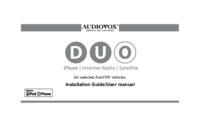
 (235 pages)
(235 pages)
 (48 pages)
(48 pages)







Comments to this Manuals