Audiovox 8600 - Cell Phone - CDMA2000 1X Owner's Manual
Browse online or download Owner's Manual for Mobile phones Audiovox 8600 - Cell Phone - CDMA2000 1X. Audiovox 8600 - Cell Phone - CDMA2000 1X Owner`s manual User Manual
- Page / 74
- Table of contents
- BOOKMARKS



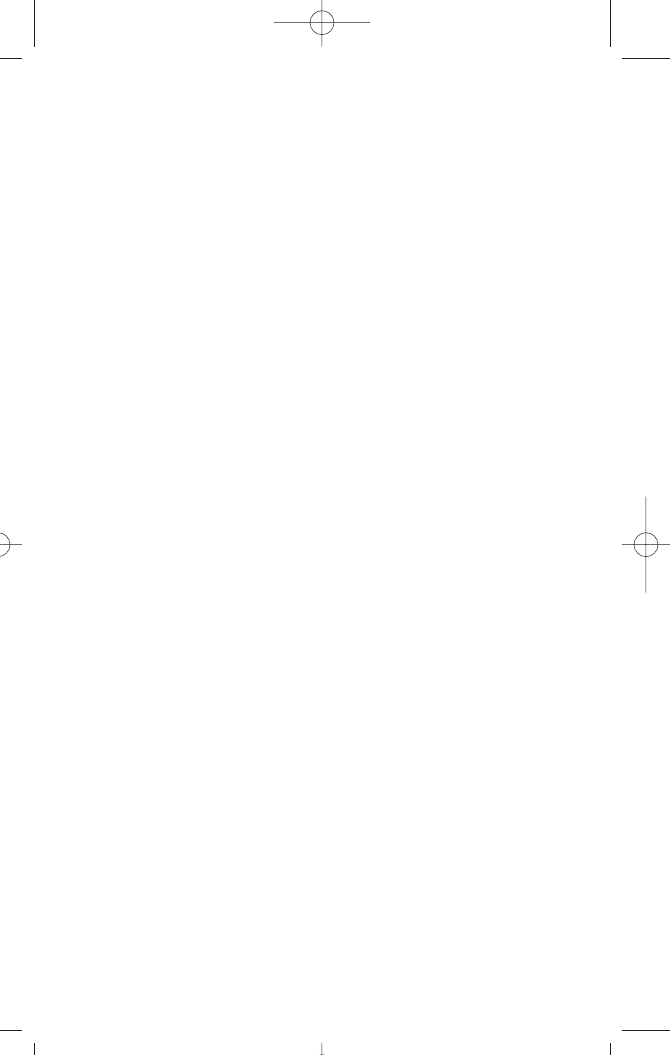
- AUDIOVOX 1
- [CDM-8600] 1
- TABLE OF CONTENTS 2
- Chapter 1 4
- Chapter 1 - Page 7 5
- Page 6 - Chapter 1 5
- INSTALLING THE BATTERY 7
- REMOVING THE BATTERY 7
- BATTERY CHARGING TIME 8
- POWER CONNECTION 8
- CHARGING DISPLAY 8
- Chapter 2 9
- USING THE MENU 10
- USING THE PHONE 10
- Chapter 2 - Page 19 11
- Page 18 - Chapter 2 11
- 7 : TOOLS 12
- 8 : DATA SVC 12
- 9 : VOICE SVC 12
- BASIC FUNCTIONS 13
- FUNCTIONS DURING A CALL 16
- Chapter 3 17
- TEXT INPUT METHODS 18
- STORING PHONE NUMBERS 18
- SPEED DIALING 20
- PHONE BOOK 21
- RECENT CALLS 25
- MESSAGING 27
- GET IT NOW 34
- Chapter 3 - Page 67 35
- Page 66 - Chapter 3 35
- SETTINGS 36
- SCHEDULE 49
- CALCULATOR 50
- WORLD CLOCK 50
- STOPWATCH 51
- CONNECTION 51
- DATA SPEED 52
- TTY MODE 52
- VOICE SVC 53
- Chapter 4 59
- BROWSER MENU 60
- WIRELESS INTERNET 60
- Chapter 5 62
- ANTENNA CARE 63
- PHONE OPERATION 63
- DRIVING SAFETY 63
- ELECTRONIC DEVICES 64
- PRECAUTIONS AND WARNINGS 65
- OTHER SAFETY GUIDELINES 65
- OPERATING PROCEDURES 66
- TRC-8600 FCC Compliance 67
- Chapter 5 - Page 133 68
- Page 132 - Chapter 5 68
- Chapter 5 - Page 135 69
- Page 134 - Chapter 5 69
- Chapter 5 - Page 137 70
- Page 136 - Chapter 5 70
- Chapter 5 - Page 139 71
- Page 138 - Chapter 5 71
- Chapter 6 72
- AUDIOVOX COMMUNICATIONS CORP 73
Summary of Contents
AUDIOVOX AUDIOVOX [CDM-8600][CDM-8600]Tri Mode Digital CDMA/AMPSHandheld Portable TelephoneIn today’s fast paced world, it has become a necessity toha
USING THE MENUUSING THE MENUUSING THE MENU1. To enter the main menu from the standby screen, press .2. Use the navigation key to view menu selections.
MENU SUMMARMENU SUMMARYY4 : GET IT NOW6 : SETTINGS8 : Settings1 :Sounds2 :Display3 :Securityu5 : MOBILE WEB1 : Save sent Msg2 : Default callback3
Page 20 - Chapter 2MENU SUMMARMENU SUMMARYY1 : Set Mode2 : Force Analog3 : NAM Setting4 : PRL ID1 :Answer Mode2 :Active Flip 3 :Auto Retry4 :Auto Answ
Chapter 2 - Page 23BASIC FUNCTIONSBASIC FUNCTIONSMAKING A CALL1. Enter the phone number. 2. To place a call, press .3. To end a call, press
The phone resets to Speaker Phone Off when it turns offand back on.Chapter 2 - Page 25BASIC FUNCTIONSBASIC FUNCTIONSSPEAKER PHONE1. To activate speake
ADJUSTING THE VOLUMEYou can adjust the volume in two ways: by using the volume control keys on the side of the handset, or by using the menu.Pressing
Chapter 2 - Page 29NOTE: To turn mute off, press , then “Mute” again.FUNCTIONS DURING A CALLFUNCTIONS DURING A CALLSEND MY PHONE #Enables yo
This chapter addresses numerous functions includingsaving phone numbers to the internal phone book,entering text and accessing call logs.Storing Phone
TEXT INPUT METHODSTEXT INPUT METHODSKey Pad12ABC3DEF4GHI:9WXYZ1 Repetition1ADG:W2 Repetitions.BEH:X3 Repetitions@CFI:Y4 Repetitions-234:Z5 Repetitions
1. Press each key once for each letter of the word you are writing.●To write John with the English dictionary selected:1. Press 5 once - (for - k)2. P
TABLE OF CONTENTSCHAPTER 1 BEFORE USING YOUR PHONE...5Package Contents...6Handset Description..
SPEED DIALINGSPEED DIALINGONE-TOUCH/TWO-TOUCH DIALINGIdeal for frequently dialed numbers, this feature allowsPhone Book entries to be dialed via the k
Chapter 3 - Page 39Page 38 - Chapter 3PHONE BOOKPHONE BOOKBY NUMBERRecall saved phone numbers by searching for the loca-tion number. Search results in
CLEAR GROUP1. To delete an existing group, press .2. Use to select the group to be deleted. The groups – Personal, Business, Etc., All – cannot b
PHONE BOOKPHONE BOOKPHONE BOOKPHONE BOOKEDIT SMS GROUPAdds, changes and deletes a group. ADD NEW GROUP1. To add a new group, press
Chapter 3 - Page 45Page 44 - Chapter 3SPEED DIALLinks a phone number of Phone Book entry to a locationnumber and enables you to make a call simply by
RECEIVED1. To view the 20 most recently received calls, press . The most recent call will be listed first.2. Use the navigation key to scroll through
Chapter 3 - Page 49Page 48 - Chapter 3RECENT CALLSRECENT CALLSMISSED1. To view the 20 most recently missed calls, press . The most recent call will b
MESSAGINGMESSAGINGCHECKING RECEIVED VOICE MAIL MESSAGE1. Press , then press for Voice Mail.2. The number of voice mail messages currently received in
EDIT MESSAGE1. To change the text message, press “EDIT MESSAGE”.2. Input text message, then press .PRIORITY1. To send an urgent message, press
LOCK & UNLOCK1. To lock or unlock the text message, press“LOCK/UNLOCK”.2. Select “LOCK” to lock the message or “UNLOCK” to unlock the message, the
TABLE OF CONTENTS TABLE OF CONTENTSErase All ...60Settings...
MESSAGINGMESSAGINGChapter 3 - Page 57MESSAGINGMESSAGINGOUTBOX1. To enter the OUTBOX menu, press then “OUTBOX”. You can resend, erase, forward, sa
MESSAGINGMESSAGINGFILEDManages saved messages from the Inbox/Outbox.1. Press then .Select a text message with .Press .2. The
Page 60 - Chapter 3Chapter 3 - Page 61MESSAGINGMESSAGINGERASE ALL1. Press and .2.1. To erase the inbox messages, press . 2.2. To
Chapter 3 - Page 63Page 62 - Chapter 3MESSAGINGMESSAGINGMESSAGINGMESSAGINGAUTO ERASE1. Press “AUTO ERASE”.AUTO ERASE INBOX1. Press .2. Selec
GET IT NOWGET IT NOWGET IT NOWGET IT NOWChapter 3 - Page 65Page 64 - Chapter 3Get It NowSMis an exciting new technology offered by Verizon Wireless. W
MOBILE WEBMOBILE WEBGET IT NOWGET IT NOWChapter 3 - Page 67Page 66 - Chapter 3DISABLE AND RESTORE AN APPLICATIONIf you attempt to download an applicat
Page 68 - Chapter 3SETTINGSSETTINGSChapter 3 - Page 69SETTINGSSETTINGSSOUNDSSelect Ringer type, Ringer mode, Volume, Alert, RoamRinger, Tone length an
SETTINGSSETTINGSVOLUMEControls the volume of the following items. RINGERTo select the Ringer volume (Adjusted to 5 levels): 1. Press
SETTINGSSETTINGSFADE ALERTSounds an alert when entering an area where callscannot be made due to weak signal strength. The alertsounds in standby mode
DISPLAYCustomizes and personalizes the display. ANIMATION SETTINGSelects your favorite LCD display in the followingmodes:IDLE DISPLAY1. Press
TABLE OF CONTENTSPage 4 - Table of ContentsCHAPTER 4 INTERNET BROWSER...115Start Internet Browser...
SETTINGSSETTINGSIDLE CLOCKTo select an LCD clock display: 1. Press .2. Select one of the following options:●Digital Clock
SETTINGSSETTINGSPage 78 - Chapter 3SUB LCD SETTINGControls backlight and Sub LCD contrast for better viewand more efficient use.SUB LCD CLOCKTo select
Chapter 3 - Page 81Page 80 - Chapter 3SETTINGSSETTINGSSETTINGSSETTINGSMENUTo block access to the menu to prevent any changes:1. Press
Chapter 3 - Page 83Page 82 - Chapter 3SETTINGSSETTINGSPHONE BOOKTo block access to, and protect data in your PhoneBook:1. Press then
Chapter 3 - Page 85Page 84 - Chapter 3SETTINGSSETTINGSSPECIAL #’sTo store 3 phone numbers that can be dialed in lockmode:1. Press the
Chapter 3 - Page 87Page 86 - Chapter 3Scans the channels to stay connected to any availablesystem.SET MODESelects the Preferred System. 1. Press .2. S
SETTINGSSETTINGSLOCATIONTo determine whether or not you allow the network system to detect your position:1. Press .2. Select “LOCATION ON” or “911 ONL
Chapter 3 - Page 91Page 90 - Chapter 3SETTINGSSETTINGSSETTINGSSETTINGSAUTO RETRYAutomatically retries a call up to 5 times after a settime interval.RE
Chapter 3 - Page 93Page 92 - Chapter 3SETTINGSSETTINGSSETTINGSSETTINGSLANGUAGETo select the language in which letters are displayedon screen:1. Press
Reminds you of a previously scheduled event oranniversary with an alarm.EVENTNEW EVENTTo insert new event:1. To display the calendar, press
HANDSET DESCRIPTIONHANDSET DESCRIPTIONVolumeButtonAdjusts theearpieceand ringervolume.EarpieceFunctionKeysKeypadMicrophoneThis phone is a tri mode (80
Chapter 3 - Page 97Page 96 - Chapter 3TOOLSTOOLSCALCULATORAllows you to use the CDM-8600 as a calculator to per-form basic mathematic functions (addit
TOOLSTOOLSSTOPWATCHAllows you to use your phone as a stopwatch. The stopwatch displays time in hours, minutes, seconds,and 1/100 of a second.1. Press
DADATTA SVC.A SVC.DATA SPEEDTo select a connection speed based on the handset usage: 1. Press .2. Select one of the following connection modes with .3
Chapter 3 - Page 103Page 102 - Chapter 3VOICE SVC.VOICE SVC.VOICE SVC.VOICE SVC.VOICE MEMO1. To start VS menu, press .2. To enter the voice
Chapter 3 - Page 105Page 104 - Chapter 3VOICE SVC.VOICE SVC.VOICE SVC.VOICE SVC.VOICE COMMANDTrains the VR with the following categories of controlwor
Chapter 3 - Page 107Page 106 - Chapter 3VOICE SVC.VOICE SVC.VOICE SVC.VOICE SVC.TOP LEVELUse the Top Level to train or untrain the VR with yourcontrol
Chapter 3 - Page 109Page 108 - Chapter 3VOICE SVC.VOICE SVC.VOICE SVC.VOICE SVC.VOICE DIALLists, adds and erases voice tags for phone bookentries:LIST
Chapter 3 - Page 111Page 110 - Chapter 3VOICE SVC.VOICE SVC.VOICE SVC.VOICE SVC.VOICE SETTINGCustomizes the voice service menu.UNTRAIN ALL1. Press
VOICE SVC.VOICE SVC.Chapter 3 - Page 113Page 112 - Chapter 3DIGIT MODEUse the digit mode to select one of the followingoptions; ECHO, BEEP, ECHO+BEEP.
This chapter addresses using your handset to access theWireless Internet.Start Internet BrowserBrowser MenuChapter 4INTERNETBROWSERChapter 4 - Page 11
DISPLADISPLAY INDICAY INDICATORSTORSSignal StrengthCurrent signal strength. The more lines, thestronger the signal.RoamingThe phone is outside of its
BROWSER MENUBROWSER MENUBROWSER MENU1. To enter the browser menu, press (Select ).BACK1. To return to previous page, press .HOME1. To
BROWSER MENUBROWSER MENU●KEY PRESS TIMEOUT1. To select “KEY PRESS TIMEOUT”, press .●SECURITYDisplays Security Menu Options.1. To select “SECURITY
Safety Information for Wireless Handheld PhonesSafety Information for FCC RF ExposureSAR InformationFDA Consumer UpdateChapter 5SAFETY INFORMATIONChap
SAFETY INFORMASAFETY INFORMATION FOR TION FOR WIRELESS HANDHELD PHONESWIRELESS HANDHELD PHONESANTENNA CAREUse only the supplied or an approved replace
SAFETY INFORMASAFETY INFORMATION FOR TION FOR WIRELESS HANDHELD PHONESWIRELESS HANDHELD PHONESELECTRONIC DEVICESOther Medical DevicesIf you use any ot
SAFETY INFORMASAFETY INFORMATION FOR TION FOR WIRELESS HANDHELD PHONESWIRELESS HANDHELD PHONESPRECAUTIONS AND WARNINGSPlease read and understand all o
CAUTIONIn August 1996, the Federal Communications Commission(FCC) of the United States with its action in Report and OrderFCC 96-326 adopted an update
SARSARINFORMAINFORMATIONTIONthe body, as described in this user guide, is 0.659 W/kg. (Body-worn measurements differ among phone models, depending upo
• Design wireless phones in a way that minimizes any RF exposure to the user that is not necessary for device function; and • Cooperate in providing u
5. What research is needed to decide whether RF exposurefrom wireless phones poses a health risk? A combination of laboratory studies and epidemiologi
USING THE BAUSING THE BATTERTTERYYChapter 1 - Page 11DISPLADISPLAY INDICAY INDICATORSTORSINSTALLING THE BATTERY1. Insert the bottom of battery into gr
methodology for measuring the rate at which RF is deposited inthe heads of wireless phone users. The test method uses a tissue-simulating model of th
12. Where can I find additional information? For additional information, please refer to the following resources:- FDA web page on wireless phones:
Protect Your Warranty12 Month Limited WarrantyPage 140 - Chapter 5MEMOMEMOChapter 6WARRANTYChapter 6 - Page 141CDM-8600verizon5-26 2003.5.26 3:9 PM
Chapter 6 - Page 143Page 142 - Chapter 6AUDIOVOX COMMUNICATIONS CORP. (the Company)warrants to the original retail purchaser of this AudiovoxHandheld
Chapter 6 - Page 145Page 144 - Chapter 6WITHIN A PERIOD OF 18 MONTHS FROM DATE OF ORIGINALPURCHASE. IN NO CASE SHALL THE COMPANY BELIABLE FOR ANY SPEC
CHARGING THE BACHARGING THE BATTERTTERYYNOTE: Charging time applies only when your phone isturned off. Charging time may vary if your phoneis turned o
This chapter addresses the phone’s basic functionsincluding menus, volume levels, and call functions.Using the PhoneUsing the MenuMenu SummaryBasic Fu

 (15 pages)
(15 pages) (76 pages)
(76 pages) (150 pages)
(150 pages)







Comments to this Manuals