Audiovox D2016 - DVD Player - 10.2 Operations Instructions Page 1
Browse online or download Operations Instructions for AV receivers Audiovox D2016 - DVD Player - 10.2. Audiovox D2016 - DVD Player - 10.2 Operating instructions User Manual
- Page / 62
- Table of contents
- BOOKMARKS
- VSX-823-K 1
- VENTILATION CAUTION 2
- Medium size screwdriver 3
- Contents 4
- Before you start 6
- Controls and displays 7
- RECEIVER 10
- Connecting your equipment 11
- Connecting the speakers 12
- Making cable connections 13
- To improve FM reception 18
- To improve AM reception 18
- Connecting a USB device 19
- Video camera (etc.) 20
- Basic Setup 22
- Basic playback 24
- Finding what you want to play 25
- Basic playback controls 26
- Music files 27
- Photo files 27
- Remote control operation 28
- Listening to your system 31
- Introduction 36
- About HTC Connect 37
- IP address/Proxy setting 39
- Friendly Name 40
- Parental Lock 40
- Windows Media Player 42
- Glossary 43
- About playable file formats 44
- Home Menu 46
- The MHL Setup menu 48
- The OSD Setup menu 48
- Control with HDMI function 50
- Before using synchronization 50
- About synchronized operations 50
- Default preset codes 51
- Controls for TVs 52
- Controls for other components 52
- Preset Code List 52
- Additional information 56
- Configuration 58
- FLAC Decoder 59
- Audio Section 60
- Video Section 60
- Tuner Section 60
- Digital In/Out Section 60
- Network Section 60
- PIONEER CORPORATION 62
Summary of Contents
VSX-823-KAV ReceiverOperating Instructions
Controls and displays1110567410Number buttons and other component controlsUse the number buttons to directly select a radio frequency (page 29) or the
2211Chapter5674Connecting your equipmentDetermining the speakers’ applicationBy connecting the left and right front speakers (L/R), the center speaker
Connecting your equipment22125674Connecting the speakersThe receiver will work with just two stereo speakers (the front speakers in the diagram) but u
Connecting your equipment22135674Switching the speaker terminalEach press of the speaker button will switch the speaker used for playback: SP, SPA.P
Connecting your equipment22145674Analog audio cablesUse stereo RCA phono cables to connect analog audio components. These cables are typically red and
Connecting your equipment22155674Connecting a TV and playback componentsConnecting using HDMIIf you have an HDMI or DVI (with HDCP) equipped component
Connecting your equipment22165674Connecting your TV with no HDMI inputThis diagram shows connections of a TV (with no HDMI input) and DVD player (or o
Connecting your equipment22175674Connecting optional Bluetooth® ADAPTERWhen the Bluetooth ADAPTER (Pioneer Model No. AS-BT100 or AS-BT200) is connecte
Connecting your equipment22185674Connecting antennasConnect the AM loop antenna and the FM wire antenna as shown below. To improve reception and sound
Connecting your equipment22195674•iPod recharging occurs whenever an iPod is connected to this unit. (Recharging is enabled only when the unit’s power
2.CAUTIONTO PREVENT THE RISK OF ELECTRIC SHOCK, DO NOT REMOVE COVER (OR BACK). NO USER-SERVICEABLE PARTS INSIDE. REFER SERVICING TO QUALIFIED SERVICE
Connecting your equipment22205674Connecting an HDMI-equipped component to the front panel inputPlugging in the receiverOnly plug in after you have con
3Chapter3215674Basic SetupBefore setting upThis receiver allows you to adjust the system setup, using the on-screen display (OSD) that is shown on the
Basic Setup332256746Select ‘Auto MCACC’ from the Home Menu, then press ENTER.•Mic In! blinks when the microphone is not connected to MCACC SETUP MIC j
4Chapter4235674Basic playbackPlaying a sourceHere are the basic instructions for playing a source (such as a DVD disc) with your home theater system.1
Basic playback44245674•When digital input (optical or coaxial) is selected, this receiver can only play back Dolby Digital, PCM (32 kHz to 96 kHz) and
Basic playback44255674Playing an iPodThis receiver has the iPod iPhone iPad USB terminal that will allow you to control playback of audio content from
Basic playback442656742Press iPod CTRL again to switch back to the receiver controls when you’re done.Tip•Change the receiver’s input to the iPod in o
Basic playback44275674About playable file formatsThe USB function of this receiver supports the following file formats. Note that some file formats ar
Basic playback44285674Bluetooth® ADAPTER for Wireless Enjoyment of MusicWireless music playWhen the Bluetooth ADAPTER (Pioneer Model No. AS-BT100 or A
Basic playback442956745Switch on the Bluetooth wireless technology device that you want to make pairing, place it near the system and set it into the
3WARNINGTo prevent a fire hazard, do not place any naked flame sources (such as a lighted candle) on the equipment.D3-4-2-1-7a_A1_EnOperating Environm
Basic playback44305674 Manual tuningTo change the frequency one step at a time, press TUNE/. High speed tuningPress and hold TUNE/ for high spee
5Chapter5315674Listening to your systemChoosing the listening modeThis receiver offers a variety of listening modes to accommodate playback of various
Listening to your system55325674Using the Advanced surround The Advanced surround feature creates a variety of surround effects. Try different modes w
Listening to your system55335674Using the Sound RetrieverWhen audio data is removed during the compression process, sound quality often suffers from a
Listening to your system55345674Setting the Audio optionsThere are a number of additional sound settings you can make using the AUDIO PARAMETER menu.
Listening to your system55355674a. You can change the MIDNIGHT/LOUDNESS options at any time by using MIDNIGHT button.b. You can change the Sound Retri
6Chapter6365674Playback with NETWORK featuresIntroductionThis receiver is equipped with the LAN terminal and you can enjoy the following features by c
Playback with NETWORK features66375674About HTC ConnectThis receiver features “HTC Connect”, a simple way to enjoy music content from your HTC Connect
Playback with NETWORK features66385674Listening to Internet radio stationsInternet radio is an audio broadcasting service transmitted via the Internet
Playback with NETWORK features66395674The Network Setup menuSetting up the network to listen to Internet radio on this receiver.1Press NETWORK.2Press
4Thank you for buying this Pioneer product. Please read through these operating instructions so you will know how to operate your model properly.Befor
Playback with NETWORK features66405674Friendly Name1Select ‘Network Configuration’ from the Network Setup menu.2Select ‘Friendly Name’ from the Networ
Playback with NETWORK features66415674Network setting using Safari browser1Launch Safari on your computer.2Press Bookmark icon. Click Bonjour list (a)
Playback with NETWORK features664256745Browse the latest firmware on your computer (a) and then press Upload (b).The extension of the firmware is fw.
Playback with NETWORK features66435674DLNADLNA CERTIFIED™ Audio PlayerThe Digital Living Network Alliance (DLNA) is a cross-industry organization of c
Playback with NETWORK features66445674With this software, you can play back files stored on the PC through various devices wherever you like in your h
7Chapter7455674Home MenuUsing the Home MenuThe following section shows you how to make detailed settings to specify how you’re using the receiver, and
Home Menu77465674•Surr – Select LARGE if your surround speakers reproduce bass frequencies effectively. Select SMALL to send bass frequencies to the o
Home Menu77475674Note•If you are using a Sound Pressure Level (SPL) meter, take the readings from your main listening position and adjust the level of
Home Menu77485674•OFF – The AirPlay function cannot be used when the receiver is in the standby mode (This lets you reduce power consumption in the st
8Chapter8495674Control with HDMI functionSynchronized operations below with a Control with HDMI-compatible Pioneer TV or Blu-ray Disc player are possi
5Contents08 Control with HDMI functionMaking Control with HDMI connections. . . . . . . . . . . . . . 49HDMI Setup . . . . . . . . . . . . . . . . .
Control with HDMI function88505674•LAST – The HDMI input signal selected previously will be output.•BD, DVD, SAT/CBL, DVR/BDR, HDMI/MHL, GAME – The HD
Chapter51995674Controlling the rest of your systemSetting the remote to control other componentsMost components can be assigned to one of the input fu
Controlling the rest of your system52995674Controls for TVsThis remote control can control components (TV, DTV, Satellite TV or Cable TV) after enteri
Controlling the rest of your system53995674TVPioneer 0004, 0006, 0113, 0233, 0252, 0275, 0291, 0305Admiral 0001, 0014 Adventura 0012 Aiwa 0002 Akai 00
Controlling the rest of your system54995674BDIf operations are not possible using the preset codes below, you may be able to conduct operations with t
Controlling the rest of your system55995674i3 Micro 6077 Insight 6074, 6073, 6029 Jebsee 6122 Jerrold 6073, 6072, 6122 Knology 6029 Macab 6040 Mediaco
10Chapter10565674Additional informationTroubleshootingIncorrect operations are often mistaken for trouble and malfunctions. If you think that there is
Additional information1010575674 Can’t operate the remote control. Replace the batteries (page 10). Operate within 7 m, 30º of the remote sensor (p
Additional information1010585674 Cannot access Windows Media Player 11 or Windows Media Player 12. In case of Windows Media Player 11: You are curre
Additional information1010595674HTC ConnectHTC, HTC Connect and the HTC Connect logo are trademarks of HTC Corporation.About iPod/iPhone/iPadAirPlay w
65674Before you startChecking what’s in the boxPlease check that you’ve received the following supplied accessories:•Setup microphone•Remote control•A
Additional information1010605674Resetting the main unitUse this procedure to reset all the receiver’s settings to the factory default. Use the front p
Additional information1010615674MiscellaneousPower Requirements. . . . . . . . . . . . . AC 110 V to 127 V/220 V to 240 V, 50 Hz/60 HzPower Consumptio
<ARB7523-A>© 2013 PIONEER CORPORATION.All rights reserved.PIONEER CORPORATION1-1, Shin-ogura, Saiwai-ku, Kawasaki-shi, Kanagawa 212-0031, JapanP
11Chapter75674Controls and displaysFront panel1INPUT SELECTOR dialSelects an input source (page 23).2SPEAKERSSee Switching the speaker terminal on pag
Controls and displays118567415ECOSwitches between ECO Mode 1/ECO Mode 2. When ECO Mode is turned ON, the display will go dark (page 32).16iPod iPhone
Controls and displays1195674Remote control•The following buttons are not used with this receiver:-PTY, 1SLEEPPress to change the amount of time before


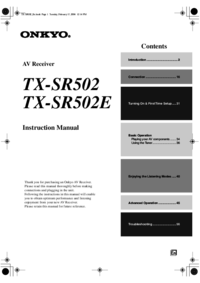

 (117 pages)
(117 pages)







Comments to this Manuals