Audiovox D2016 - DVD Player - 10.2 Operations Instructions
Browse online or download Operations Instructions for AV receivers Audiovox D2016 - DVD Player - 10.2. Audiovox D2016 - DVD Player - 10.2 Operating instructions User Manual
- Page / 117
- Table of contents
- BOOKMARKS
- SC-1223-K 1
- IMPORTANT 2
- ESTABLISH A SAFE LEVEL: 3
- GUIDELINES: 3
- Contents 4
- 11 The Advanced MCACC menu 5
- 14 Additional information 5
- Important 6
- Checking what’s in the box 8
- Our philosophy 8
- Features 8
- Installing the receiver 9
- Loading the batteries 9
- Before you start 10
- Using AVNavigator for Mac 11
- Controls and displays 12
- Front panel 16
- Connecting your equipment 18
- Rear panel 19
- Placing the speakers 21
- Connecting the speakers 22
- Selecting the Speaker system 24
- About the audio connection 24
- About the video converter 25
- Connecting using HDMI 26
- Connecting external antennas 31
- Making MULTI-ZONE connections 32
- Connecting an iPod 34
- Connecting a USB device 35
- Connecting to a wireless LAN 35
- Connecting an IR receiver 36
- Plugging in the receiver 36
- Basic Setup 37
- The Input Setup menu 39
- Operation Mode Setup 40
- About the Home Menu 41
- Basic playback 42
- Playing a source 43
- Playing an iPod 44
- Playing a USB device 45
- About playable file formats 46
- Listening to the radio 47
- Listening to your system 50
- Front left 52
- speaker 52
- Front right 52
- speaker 52
- Selecting MCACC presets 53
- Choosing the input signal 53
- Introduction 55
- About HTC Connect 56
- Basic playback controls 56
- About network playback 58
- Music files 59
- Control with HDMI function 60
- HDMI Setup 61
- Before using synchronization 62
- About synchronized operations 62
- Setting the PQLS function 62
- Using other functions 64
- Audio parameter menu 65
- Video parameter menu 67
- Using the MULTI-ZONE controls 69
- Using the sleep timer 70
- Dimming the display 70
- Switching the HDMI output 70
- Checking your system settings 70
- Default system settings 71
- About the Remote Setup menu 73
- Operating multiple receivers 73
- RECEIVER 74
- Direct function 75
- (Discrete On) functions 75
- TV and Audio/Video components 76
- Button(s) TV (Projector) 77
- The Advanced MCACC menu 78
- Automatic MCACC (Expert) 79
- Manual MCACC setup 80
- Checking MCACC Data 83
- Data Management 83
- Manual speaker setup 86
- Room size (ft 87
- Network Setup menu 88
- MHL Setup 89
- The Other Setup menu 89
- Auto Power Down 90
- Volume Setup 90
- Remote Control Mode Setup 90
- Software Update 90
- ZONE Setup 91
- On Screen Display Setup 91
- Play ZONE Setup 91
- Troubleshooting 95
- No sound 95
- Other audio problems 96
- ADAPTER PORT terminal 97
- Settings 97
- Remote control 98
- AVNavigator 99
- USB interface 100
- Symptoms Causes Remedies 101
- Web Control 102
- Wireless LAN 102
- Additional information 103
- HTC Connect 104
- Surround sound formats 104
- About HDMI 104
- About iPod 105
- Windows 7 105
- Software license notice 105
- Speaker Setting Guide 106
- Cleaning the unit 108
- Glossary 109
- Features index 112
- Specifications 113
- Preset code list 114
- In the USA/Aux Etats-Unis 117
- In Canada/Aux Canada 117
Summary of Contents
Operating InstructionsAV ReceiverSC-1223-K
10 01Before you startAbout using AVNavigator (included CD-ROM)The included AVNavigator CD-ROM contains Wiring Navi allowing you to easily make the
100 13FAQSymptom Causes RemedyAVNavigator does not inter-act well with the receiver.The receiver’s power is not turned on.Turn the receiver’s power
101 13FAQNetworkSymptoms Causes RemediesCannot access the network. The LAN cable is not firmly con-nected.Firmly connect the LAN cable (page 33).Th
102 13FAQSymptoms Causes RemediesNetwork connections cannot be made via the wireless LAN converter (AS-WL300).— For details, see Wireless LAN on pa
103 Surround sound formats ...104About HD
104 14Additional informationSurround sound formatsBelow is a brief description of the main surround sound formats you’ll find on BDs, DVDs, satelli
105 14Additional informationAbout iPodAirPlay works with iPhone, iPad, and iPod touch with iOS 4.3.3 or later, Mac with OS X Mountain Lion, and Mac
106 14Additional informationAuto Surround, ALC and Stream Direct with different input signal formatsThe following charts show what you will hear wi
107 14Additional informationAlso note that placing it near a wall may result in sympathetic vibrations with the building that could excessively amp
108 14Additional informationImportant information regarding the HDMI connectionThere are cases where you may not be able to route HDMI signals thro
109 14Additional informationGlossaryAudio formats/DecodingDolbyThe Dolby technologies are explained below. See http://www.dolby.com for more detail
11 01Before you startUsing AVNavigator for Mac1 Launch “AVNavigator 2013”.The file is located in the “Applications” folder just under the hard dis
110 14Additional informationFront Stage Surround AdvanceWith the Front Stage Surround Advance feature, you can enjoy seamless, natural surround sou
111 14Additional informationBluetooth functionBluetooth wireless technologyA short-range wireless communications standard for digital devices. Info
112 14Additional informationFeatures indexOperation ModeSee Operation Mode Setup on page 40.AVNavigatorSee About using AVNavigator (included CD-ROM
113 14Additional informationSpecificationsAmplifier sectionContinuous average power output*8 W ...
114 14Additional informationPreset code listYou should have no problem controlling a component if you find the manufacturer in this list, but pleas
115 14Additional informationBDIf operations are not possible using the preset codes below, you may be able to conduct operations with the preset co
116 14Additional informationSatellite Set Top BoxPioneer 6097, 6098, 6325, 6328, 6329ADB 6035, 6001 Akai 6102 Alba 6005, 6011, 6013 Allsat 6102 All
© 2013 PIONEER CORPORATION.All rights reserved.To register your product, find the nearest authorized service location, to purchase replacement parts,
12 Remote control ...13D
13 02Controls and displaysRemote controlThis section explains how to operate the remote control for the receiver.RECEIVERD.ACCESSCH LEVELDIMMER SLE
14 02Controls and displays10 MULTI-ZONE select buttonsSwitch to perform operations in ZONE 2 and HDZONE (page 69).! The ZONE 3 button is not used
15 02Controls and displaysDisplayHDMIDIGITALANALOGL C RSL SRXL XRXCLFEAUTODIGITAL PLUSAUTO SURROUNDSTREAM DIRECT PROLOGIC xADV.SURROUNDST
16 02Controls and displaysFront panelPHONESSPEAKERSMULTI-ZONECONTROLZONE 2ON/OFFHDZONEON/OFFPHASECONTROLMCACCSETUP MICENTERTUNETUNEPRESETPRESETVIDE
17 02Controls and displays21 iPod/iPhone/iPad terminalsUse to connect your Apple iPod/iPhone/iPad as an audio and video source (page 34), or conne
18 Connecting your equipment ...19Rear panel
19 03Connecting your equipmentConnecting your equipmentThis receiver provides you with many connection possibilities, but it doesn’t have to be dif
2WARNINGThis equipment is not waterproof. To prevent a fire or shock hazard, do not place any container filled with liquid near this equipment (such a
20 03Connecting your equipmentDetermining the speakers’ applicationThis unit permits you to build various surround systems, in accordance with the
21 03Connecting your equipment[D] 5.2 channel surround system & Front Bi-amping connection (High quality surround)! Speaker System setting: Fr
22 03Connecting your equipmentConnecting the speakersEach speaker connection on the receiver comprises a positive (+) and negative (–) terminal. Ma
23 03Connecting your equipmentBi-amping your speakersBi-amping is when you connect the high frequency driver and low frequency driver of your speak
24 03Connecting your equipmentSelecting the Speaker systemThe front height terminals can be used for front wide and Speaker B connections, in addit
25 03Connecting your equipmentAbout the video converterThe video converter ensures that all video sources are output through the HDMI OUT terminal.
26 03Connecting your equipmentConnecting your TV and playback componentsConnecting using HDMIIf you have an HDMI or DVI (with HDCP) equipped compon
27 03Connecting your equipmentConnecting your DVD player with no HDMI outputThis diagram shows connections of a TV (with HDMI input) and DVD player
28 03Connecting your equipment! In order to listening to HD audio with this receiver, connect an HDMI cable, and use analog video cable for video
29 03Connecting your equipmentConnecting a satellite/cable receiver or other set-top boxSatellite and cable receivers, and terrestrial digital TV t
3IMPORTANT NOTICETHE MODEL NUMBER AND SERIAL NUMBER OF THIS EQUIPMENT ARE ON THE REAR OR BOTTOM.RECORD THESE NUMBERS ON YOUR ENCLOSED WARRANTY CARD AN
30 03Connecting your equipmentConnecting other audio componentsThis receiver has both digital and analog inputs, allowing you to connect audio comp
31 03Connecting your equipmentConnecting AM/FM antennasConnect the AM loop antenna and the FM wire antenna as shown below. To improve reception and
32 03Connecting your equipmentMULTI-ZONE setupThis receiver can power up to two independent systems in separate rooms after you have made the prope
33 03Connecting your equipmentMULTI-ZONE setup using HDMI terminal (HDZONE) Important! The settings must be change at ZONE Setup in order to use t
34 03Connecting your equipmentConnecting optional Bluetooth ADAPTERWhen the Bluetooth® ADAPTER (AS-BT100 or AS-BT200) is connected to this receiver
35 03Connecting your equipmentConnecting a USB deviceIt is possible to play audio and photo files by connecting USB devices to this receiver.HDMI 5
36 03Connecting your equipmentConnecting an IR receiverIf you keep your stereo components in a closed cabinet or shelving unit, or you wish to use
37 Automatically conducting optimum sound tuning (Full Auto MCACC) ... 38The Input Setup menu ...
38 04Basic SetupAutomatically conducting optimum sound tuning (Full Auto MCACC)The Full Auto MCACC Setup measures the acoustic characteristics of y
39 04Basic Setup6 Wait for the test tones to finish, then confirm the speaker configuration in the GUI screen.A progress report is displayed on-sc
4Thank you for buying this Pioneer product. Please read through these operating instruc-tions so you will know how to operate your model properly.Cont
40 04Basic SetupInput function default and possible settingsThe terminals on the receiver generally correspond to the name of one of the input func
41 04Basic SetupOperable settings/items Descriptions PageOther functionsINPUT SELECT (INPUT SELECTOR) Switches the input.43VOLUME +/–, MUTE Use to
42 Playing a source ... 4
43 05Basic playbackPlaying a sourceHere are the basic instructions for playing a source (such as a DVD disc) with your home theater system.STANDBY/
44 05Basic playbackPlaying an iPodThis receiver has the iPod/iPhone/iPad terminal that will allow you to control playback of audio content from you
45 05Basic playbackPlaying a USB deviceIt is possible to play files using the USB interface on the front of this receiver.! Compatible USB devices
46 05Basic playbackAbout playable file formatsThe USB function of this receiver supports the following file formats. Note that some file formats ar
47 05Basic playbackListening to the radioThe following steps show you how to tune in to FM and AM radio broadcasts using the automatic (search) and
48 05Basic playbackBluetooth ADAPTER for Wireless Enjoyment of MusicThis receiverRemote control operationMusic dataBluetooth®ADAPTERBluetooth wirel
49 05Basic playbackListening to music contents of a Bluetooth wireless technology device with your system1 Press ADPT on the remote control to swi
510 Controlling the rest of your systemAbout the Remote Setup menu...
50 Enjoying various types of playback using the listening modes ... 51Selecting MCACC presets ...
51 06Listening to your systemEnjoying various types of playback using the listening modesUsing this receiver, you can listen to any source in surro
52 06Listening to your systemUsing the Advanced surround effectsThe Advanced surround effects can be used for a variety of additional surround soun
53 06Listening to your systemSelecting MCACC presets! Default setting: MEMORY 1If you have calibrated your system for different listening position
54 Introduction ...
55 07Playback with NETWORK featuresIntroductionThis receiver is equipped with the LAN terminal and you can enjoy the following features by connecti
56 07Playback with NETWORK featuresAbout HTC ConnectThis receiver features “HTC Connect”, a simple way to enjoy music content from your HTC Connect
57 07Playback with NETWORK featuresSaving and retrieving Internet radio stationsYou can easily save and retrieve saved Internet radio stations. See
58 07Playback with NETWORK featuresAbout network playbackThe network playback function of this unit uses the following technologies:Windows Media P
59 07Playback with NETWORK featuresAbout playable file formatsThe NETWORK feature of this receiver supports the following file formats. Note that s
6Flow of settings on the receiverFlow for connecting and setting the receiverThe unit is a full-fledged AV receiver equipped with an abundance of func
60 About the Control with HDMI function ...61Making Control wit
61 08Control with HDMI functionAbout the Control with HDMI functionSynchronized operations below with a Control with HDMI-compatible Pioneer TV or
62 08Control with HDMI functionBefore using synchronizationOnce you have finished all connections and settings, you must:1 Put all components into
63 08Control with HDMI functionCautions on the Control with HDMI function! Connect the TV directly to this receiver. Interrupting a direct connect
64 Setting the Audio options ...65Setting
65 09Using other functionsSetting the Audio optionsThere are a number of additional sound settings you can make using the AUDIO PARAMETER menu. The
66 09Using other functionsSetting What it does Option(s)LFE (LFE Attenuate)Some audio sources include ultra-low bass tones. Set the LFE attenu-ator
67 09Using other functionsSetting the Video optionsThere are a number of additional picture settings you can make using the VIDEO PARAMETER menu. T
68 09Using other functionsSetting What it does Option(s)BRIGHT (Brightness)<d, e>Adjusts the overall brightness. c 0 d(The image is only
69 09Using other functionsSwitching the speaker terminalsIf you selected Normal(SB/FH), Normal(SB/FW) or Speaker B at Speaker system setting on pag
7 Checking what’s in the box ...8Our philo
70 09Using other functionsZONE 2 remote controlsPress the remote control’s ZONE 2 to operate the corresponding zone.The following table shows the p
71 09Using other functionsResetting the systemUse this procedure to reset all the receiver’s settings to the factory default. Use the front panel c
72 About the Remote Setup menu ...73Operating mult
73 10Controlling the rest of your systemAbout the Remote Setup menuThe Remote Setup mode is set by pressing the number button while pressing RCU SE
74 10Controlling the rest of your system4 Repeat steps 2 through 3 for the other components you want to control.To try out the remote control, swi
75 10Controlling the rest of your systemErasing all learnt settings that are in one input functionThis operation erases all the operational setting
76 10Controlling the rest of your systemControlling componentsThis remote control can control components after entering the proper codes (see Setti
77 10Controlling the rest of your systemAudio/Video componentsButton(s) LD CD/CD-R/SACD MD/DAT TAPEu SOURCEPOWER ON/OFF POWER ON/OFF POWER ON/OFF P
78 Making receiver settings from the Advanced MCACC menu ... 79Automatic MCACC (Expert)...
79 11The Advanced MCACC menuMaking receiver settings from the Advanced MCACC menuThe Advanced MCACC (Multi Channel ACoustic Calibration) system was
8 01Before you startChecking what’s in the boxPlease check that you’ve received the following supplied accessories:! Setup microphone (cable: 5 m
80 11The Advanced MCACC menu3 Connect the microphone to the MCACC SETUP MIC jack on the front panel.Make sure there are no obstacles between the s
81 11The Advanced MCACC menu2 Select the setting you want to adjust.If you’re doing this for the first time, you might want to make these settings
82 11The Advanced MCACC menu1 Select ‘EQ Adjust’ from the Manual MCACC setup menu.2 Select the channel(s) you want and adjust to your liking.Use
83 11The Advanced MCACC menuChecking MCACC DataAt the procedure of Automatically conducting optimum sound tuning (Full Auto MCACC) on page 38, the
84 11The Advanced MCACC menuRenaming MCACC presetsIf you have several different MCACC presets that you’re using, you may want to rename them for ea
85 Making receiver settings from the System Setup menu ... 86Manual speaker setup ...
86 12The System Setup and Other Setup menusMaking receiver settings from the System Setup menuThe following section describes how to change the spe
87 12The System Setup and Other Setup menus! Front – Select LARGE if your front speakers reproduce bass frequencies effectively, or if you didn’t
88 12The System Setup and Other Setup menusNetwork Setup menuMake the settings for connecting the receiver to the Internet and using the network fu
89 12The System Setup and Other Setup menusParental LockSet restrictions for using Internet services. Also set the password accompanying the usage
9 01Before you start% Dolby Pro Logic llz compatibleAdding a pair of speakers above the front left and right speakers adds expressiveness in the v
90 12The System Setup and Other Setup menusAuto Power DownThe power can be set to turn off automatically if no operation has been performed for a s
91 12The System Setup and Other Setup menusSoftware Update messagesStatus messages DescriptionsFILE ERRORTry disconnecting then reconnecting the US
92 12The System Setup and Other Setup menusMaking network settings using Safari1 Launch Safari on your computer.2 Press Bookmark icon. Click Bonj
93 12The System Setup and Other Setup menus5 Browse the latest firmware on your computer (a) and then press Upload (b).Firmware files have the ext
94 Troubleshooting ...95Po
95 13FAQTroubleshootingIncorrect operations are often mistaken for trouble and malfunctions. If you think that there is something wrong with this c
96 13FAQSymptom RemedyNo sound from front height or front wide speakers.Check that the front height or front wide speakers are set to LARGE or SMAL
97 13FAQADAPTER PORT terminalSymptom RemedyThe Bluetooth wireless technology device cannot be connected or oper-ated. Sound from the Bluetooth wire
98 13FAQSymptom RemedyThe various system settings are not stored.Do not pull out the power cord while conducting the settings. (The settings will b
99 13FAQHDMISymptom RemedyThe HDMI indicator blinks continu-ously.Check all the points below.No picture or sound. This receiver is HDCP-compatible.


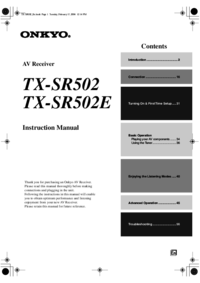

 (100 pages)
(100 pages)







Comments to this Manuals